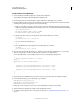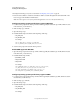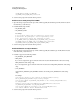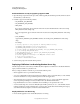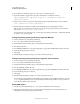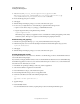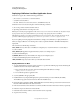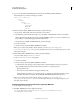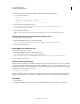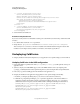User guide
41
INSTALLING COLDFUSION 9
Installing the J2EE Configuration
Last updated 1/20/2012
2 Open a Windows command prompt and go to the oracle_root/dcm/bin directory.
3 Deploy the ColdFusion 9 application by using the command-line tool dcmctl.bat, as follows:
Dcmctl deployapplication -application cf_app -file c:\ColdFusion_J2ee\cfusion.ear -
component oc4j_instance
4 Edit the oracle_root/j2ee/oc4j_instance/config/java2.policy file by adding the following to the end of the file:
grant { permission java.security.AllPermission; };
5 Start the ColdFusion Administrator, which runs the Configuration and Settings Migration wizard.
Note: To enable Livecycle Data Services ES on Oracle AS, specify the following JVM argument in the ColdFusion
Administrator:
-Doc4j.jmx.security.proxy.off=true
You must perform some configuration steps to enable support for CFX tags written in C++, which binary files that
are specific to your operating system.
Configure operating system-specific binary support for Windows
1 Connect to Oracle AS 10g using Enterprise Manager.
2 Go to oc4j_instance/Administration/Server Properties.
3 Under the Environment Variables category, select Add Environment Variable.
4 Enter PATH as the name.
5 Enter $ORACLE_HOME\j2ee\ oc4j_instance\applications\ cf_app\cfusion\WEB-INF\cfusion\lib; as the value.
6 Ensure that the Append option is selected.
7 Select Apply.
8 When the Enterprise Manager prompts you to restart, select the restart option.
Configure operating system-specific binary support for Solaris and Linux
1 Connect to Oracle AS 10g using Enterprise Manager.
2 Go to oc4j_instance/Administration/Server Properties.
3 Under the Environment Variables category, select Add Environment Variable.
4 Enter LD_LIBRARY_PATH as the name.
5 Enter $ORACLE_HOME/j2ee/oc4j_instance /applications/cf_app /cfusion/WEB-INF/cfusion/lib; as the value.
6 Ensure that the Append option is selected.
7 Select Apply.
8 When the Enterprise Manager prompts you to restart, select the restart option.
You must enable Component Object Model (COM) support in Windows after installing ColdFusion 9 to use the
cfreport tag with Crystal Reports. It is not required for the ColdFusion Report Builder or any reports that you
create with the ColdFusion reporting feature.
Enable COM support
1 In Oracle AS 10g Enterprise Manager, go to oc4j_instance /Administration/Server Properties.
2 In the Environment Variables category, ensure that the entry PATH exists. If not, follow the instructions to
enabling features with operating system-specific binaries.