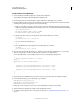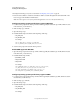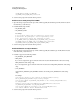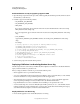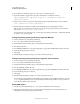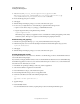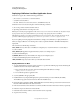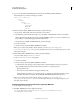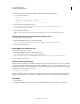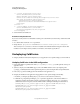User guide
38
INSTALLING COLDFUSION 9
Installing the J2EE Configuration
Last updated 1/20/2012
10 Configure and manage your system, as described in “Configuring Your System” on page 58.
11 To learn about ColdFusion, read the documentation, which is accessible through the Documentation link on the
Resources page of the ColdFusion Administrator.
Note: You must copy the version of tools.jar that the application server uses to the cfusion/lib directory.
Configure operating system-specific binary support in Windows
1 Locate the startup script for the WebLogic domain, which is typically the startWebLogic cmd file, which is located
in the wldomain_root\bin directory.
2 Make a backup copy of this file.
3 Open the startup script.
4 Establish the following basic variables at the beginning of the script:
• CF_WEB_INF
• CF_SHARED_LIB
For example:
SET CF_WEB_INF=cf_webapp_root\WEB-INF
SET CF_SHARED_LIB=%CF_WEB_INF%\cfusion\lib
5 Save the startup script and restart the WebLogic Server.
Enable COM support for Windows
1 Open the startup script for the WebLogic domain, which is typically the startWebLogic cmd file, which is located
in the wldomain_root\bin directory.
2 Establish the following variables:
• JINTEGRA_PATH
• PRE_CLASSPATH
• PRE_PATH
For example:
SET JINTEGRA_PATH= %CF_WEB_INF%\cfusion\jintegra\bin;
%CF_WEB_INF%\cfusion\jintegra\bin\international
SET PRE_CLASSPATH=%CF_SHARED_LIB%\jintegra.jar
SET PRE_PATH=%CF_SHARED_LIB%;%JINTEGRA_PATH%
Configure operating system-specific binary support in UNIX
1 Locate the startup script for the WebLogic domain, which is typically the startWebLogic.sh file, which is located in
the wldomain_root\bin directory.
2 Make a backup copy of this file.
3 Open the startup script.
4 Establish the following basic variables at the beginning of the script:
• CF_WEB_INF
• CF_SHARED_LIB
For example: