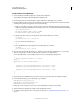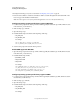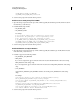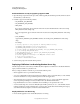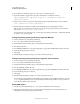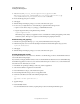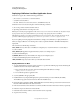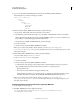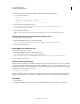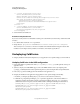User guide
37
INSTALLING COLDFUSION 9
Installing the J2EE Configuration
Last updated 1/20/2012
Install ColdFusion 9 on WebLogic
1 Run the ColdFusion installation wizard, choosing the J2EE configuration.
The installation wizard places the WAR files in the install directory.
2 Determine the WebLogic domain in which to deploy ColdFusion 9. Optionally, create a domain.
3 Because ColdFusion 9 must run from an expanded directory structure, expand the cfusion.war and rds.war files
manually, and expand the web applications by doing the following:
a Open a console window, navigate to the directory that contains the WAR files, and create a directory for the
ColdFusion WAR file (named whatever you want the context root to be) and the RDS WAR file (named CFIDE):
cd cf_install_directory
md cfusion (Windows, mkdir cfusion on UNIX)
md CFIDE (Windows, mkdir CFIDE on UNIX)
b Change to the cfusion directory and expand the cfusion.war file with the jar command:
cd cfusion
java_home/bin/jar -xvf ../cfusion.war
c Go up one level to the install directory:
cd ..
d Go to the CFIDE directory and expand the rds.war file with the jar command:
cd CFIDE
java_home/bin/jar -xvf ../rds.war
4 Open the weblogic.policy file. On WebLogic 10, the file is located in the BEA_HOME/wlserver_10.0/server/lib/
directory. In a text editor, comment out the restrictive permissions, and add permission
java.security.AllPermission; to the default permissions section, as the following example shows:
...
// default permissions granted to all domains
grant {
permission java.security.AllPermission;
/*
permission java.util.PropertyPermission "java.version", "read";
permission java.util.PropertyPermission "java.vendor", "read";
...
permission java.util.PropertyPermission "java.vm.name", "read";
*/
};
...
5 Deploy the cfusion and CFIDE directory structures using your site-specific WebLogic deployment method.
6 Ensure that the following jars are in the startup script’s classpath.
WEB-INF/cfusion/lib/jintegra.jar
WEB-INF/flex/jars/cfgatewayadapter.jar
WEB-INF/flex/jars/concurrent.jar
7 Review the console messages and server log to ensure that ColdFusion 9 deployed successfully.
8 Start the ColdFusion Administrator, which runs the Configuration wizard.
9 To install any other integrated Adobe or third-party technologies, see “Installing Integrated Technologies” on
page 48.