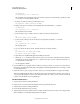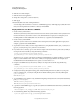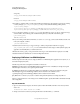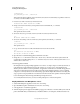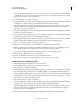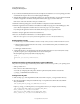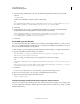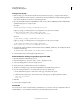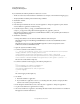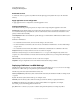User guide
33
INSTALLING COLDFUSION 9
Installing the J2EE Configuration
Last updated 1/20/2012
3 Add the CF_APPS_PATH variable to the WAS_CLASSPATH by appending the following text to the path
statement:
;%CF_APPS_PATH%
The WAS_CLASSPATH line should look similar to the following:
SET
WAS_CLASSPATH=%WAS_HOME%/properties;%WAS_HOME%/lib/bootstrap.jar;%WAS_HOME%/lib/j2ee.jar;%
WAS_HOME%/lib/lmproxy.jar;%WAS_HOME%/lib/urlprotocols.jar;%CF_APPS_PATH%
4 Save the file.
5 Add the full path to the cf_webapp_root\WEB-INF\cfusion\lib directory to the WAS_PATH variable in the
setupCmdLine.bat file. The WAS_PATH line should look similar to the following:
SET WAS_PATH=%WAS_HOME%\bin;%JAVA_HOME%\bin;%JAVA_HOME%\jre\bin;%PATH%;C:\Program
Files\IBM\WebSphere MQ\bin;C:\Program Files\IBM\WebSphere MQ\java\bin;C:/Program
Files/IBM/WebSphere MQ/WEMPS\bin;%CF_APPS_PATH%;
6 Save the file.
Enable COM support for Windows
You enable Component Object Model (COM) support in Windows after installing ColdFusion 9 so that you can use
the
cfreport tag with Crystal Reports. COM support is not required for the ColdFusion Report Builder or any reports
that you create with the ColdFusion reporting feature.
1 Make a backup copy of the setupCmdLine.bat file, which is located in the websphere_root\AppServer\bin directory.
2 Open the original file and add the following on a single line:
SET PATH=%PATH%;cf_webapp_root\WEB-INF\cfusion\jintegra\bin;cf_webapp_root\WEB-
INF\cfusion\jintegra\bin\international
Replace cf_webapp_root with the path to your web application root directory, for example:
SET
PATH=%PATH%;%WAS_HOME%\installedApps\%WAS_CELL%\AdobeColdFusion9.ear\cfusion.ear\cfusion.w
ar\WEB-
INF\cfusion\jintegra\bin;%WAS_HOME%\installedApps\%WAS_CELL%\Adobe_ColdFusion_9.ear\cfusio
n.war\WEB-INF\cfusion\jintegra\bin\international
3 Save the file.
In some cases, you might also have to do the following to register the Microsoft Type viewer:
4 Open a console window and go to the cf_webapp_root\WEB-INF\cfusion\lib directory.
5 Register TypeViewer.dll by issuing the following command:
regsvr32 TypeViewer.dll
Configure operating system-specific binary support for Solaris and Linux
This process is required to support CFX tags written in C++ that use binaries that are specific to your operating system.
You must configure the search paths to find the required binary files, which are located in the cf_webapp_root/WEB-
INF/cfusion/lib directory.