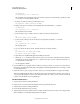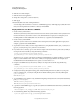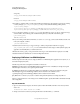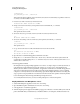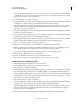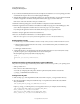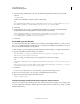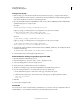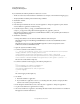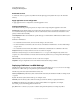User guide
32
INSTALLING COLDFUSION 9
Installing the J2EE Configuration
Last updated 1/20/2012
8 If you selected to install LiveCycle Data Services ES , the Map Resource References to resources panel appears. Enter
wm/default as the target for the resource wm/MessagingWorkManager.
9 When the Map Virtual Hosts for Web Modules panel appears, select the virtual host or hosts in which to install the
ColdFusion 9 application and Remote Development Services (RDS) support, and then click Next.
RDS must be on the same virtual host and port as ColdFusion 9.
10 When the Summary panel appears, review the installation configuration, and then click Finish.
11 When the Application Adobe ColdFusion 9 Installed Successfully message appears on the Installing page, select
Save To Master Configuration, and then select Save on the Save page to save your workspace.
If you changed the application name from the default, the message uses your application name.
12 Start the enterprise application named Adobe ColdFusion 9.
13 Browse to the ColdFusion Administrator to run the Configuration Wizard.
Note: You must copy the version of tools.jar that the application server uses to the cfusion/lib directory.
Enable sandbox security
1 Do the following to ensure that ColdFusion sandbox security secures Java access to files and network resources:
a On the WebSphere Administrative Console Security > Secure Administration panel, ensure that the Java 2
Security option is selected.
b Click Apply and then click Save.
2 Add the following lines to the Standard Properties That Can Be Read By Anyone section of the JVM's security
policy file, java.policy. (For example, this file can be located in C:\Program
Files\WebSphere\AppServer\java\jre\lib\security\java.policy):
grant {
permission java.security.AllPermission;
};
Configure operating system-specific binary support in Windows
This process is required to support the following features that use binaries that are specific to your operating system:
• CFX tags written in C++
• Microsoft Access driver with Unicode support
You do this by configuring the search paths to find the required binary files, which are located in the
cf_webapp_root\WEB-INF\cfusion\lib directory.
Configure search paths
1 Make a backup copy of the setupCmdLine.bat file, located in the websphere_root\AppServer\bin directory.
2 Open the original file for editing and add the following on a single line before the line that starts with SET
WAS_CLASSPATH:
SET CF_APPS_PATH=cf_webapp_root\WEB-INF\cfusion\lib
Replace cf_webapp_root with the path to your web application directory; for example, enter the following:
SET CF_APPS_PATH=%WAS_HOME%\installedApps\%WAS_CELL%\
Adobe_ColdFusion_9.ear\cfusion.war\WEB-
INF\cfusion\lib;%WAS_HOME%\installedApps\%WAS_CELL%\
Adobe_ColdFusion_9.ear\cfusion.war\WEB-INF\flex\jars