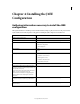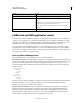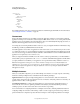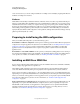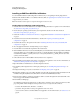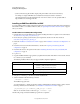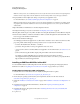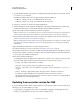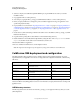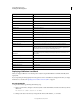User guide
24
INSTALLING COLDFUSION 9
Installing the J2EE Configuration
Last updated 1/20/2012
7 Copy the installation file that is appropriate for your platform and locale from the DVD or Adobe website, and save
it to a directory on your local disk.
The following installation files are those for supported J2EE configuration platforms:
• ColdFusion_9_WWE_osx10.zip - To install in Mac OS X 32-bit systems
• ColdFusion_9_WWE_osx10-64.zip - To install in Mac OS X 64-bit systems
8 Using the cd command, go to the directory with the installation file.
9 Start the installation by double-clicking the installation file on the desktop. The file ColdFusion 9 Installer.app is
installed in the same directory. Double click this APP file to start the installation in GUI mode.
10 Follow the prompts, and let the installation program run to completion.
Note: For security reasons, it is crucial that you do not use root for the runtime user. Instead, use a nonprivileged user
that does not have a login shell, such as the default user account nobody, which exists for this type of situation.
11 Deploy ColdFusion and configure Java settings, as required by your application server. For more information, see
“ColdFusion J2EE deployment and configuration” on page 25.
Note: If you deployed the rds.war file, and an error message indicates that RDS is not installed or not enabled, edit the
rds.properties file to match the ColdFusion context root, restart the application server, and reopen the ColdFusion
Administrator.
12 Open the ColdFusion Administrator to run the Configuration wizard.
13 Configure and manage your system, as described in “Configuring Your System” on page 58.
14 If using JRun, add the Log4J-1.2.12.jar file to the JRun server classpath. By default it is in the ColdFusion classpath.
15 To learn about ColdFusion, read the documentation, which is accessible through the Documentation link on the
Resources page of the ColdFusion Administrator.
16 Code and test ColdFusion CFM pages.
Store CFM pages under the web application root (either cfusion-ear/cfusion-war or cfusion-war) and access these
pages using a URL of the form http://hostname:portnumber/context-root/filename.cfm, as follows:
• hostname The machine name, IP address, or localhost.
• portnumber The port number used by your application server’s web server.
• contextroot The context root for the ColdFusion web application. For more information, see “Context root”
on page 19.
• filename The directory path and file to display. The path is relative to the cfusion-war directory.
For example, to display a CFM file located at /opt/jrun4/servers/myserver/cfusion-ear/cfusion-
war/eisapp/index.cfm using the built-in JRun web server and a context root of cfusion, you specify the URL as
http://localhost:8100/cfusion/eisapp/index.cfm.
Updating from an earlier version for J2EE
If you previously deployed the ColdFusion J2EE configuration on your application server, you must also perform the
following steps as part of the installation procedure:
1 As appropriate for your application server, either stop the ColdFusion application and RDS application (if it is
running), or stop the application server before you start the installation wizard.