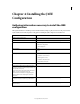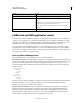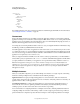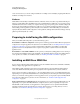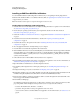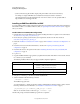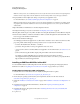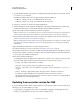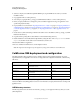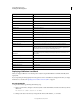User guide
21
INSTALLING COLDFUSION 9
Installing the J2EE Configuration
Last updated 1/20/2012
Installing an EAR file or WAR files in Windows
You can install the ColdFusion J2EE configuration in Windows. If you are updating an existing deployment of
ColdFusion MX, ColdFusion MX 6.1, or ColdFusion MX 7 for J2EE, see
“Updating from an earlier version for J2EE”
on page 24 before you continue.
Note: The Windows installer requires a computer that supports at least 256 colors.
Install ColdFusion in Windows (J2EE configuration)
1 Read the online version of the Release Notes for any late-breaking information or updates. For more information,
see
www.adobe.com/go/learn_cfu_releasenote_en.
2 Ensure that your operating system meets the system requirements described on the Adobe website at
www.adobe.com/go/learn_cfu_cfsysreqs_en.
3 Review the “Installation considerations for Windows” on page 2 and “Installation considerations for all platforms”
on page 2.
4 Determine and record environment information, as described in “Preparing to install using the J2EE
configuration” on page 20.
5 Determine the answers to the questions in the section “Gathering information necessary to install the J2EE
configuration” on page 17
6 Close any applications that are currently running on your computer.
7 Insert the DVD or download the setup file from the Adobe website.
8 If the installation wizard does not start automatically when you insert the DVD, locate the setup.exe file on the DVD
and double-click it. If you are installing from a network or a downloaded file, locate the ColdFusion installation
executable file (ColdFusion_9_WWE_win.exe (for 32-bit systems)/ColdFusion_9_WWE_win64.exe (for 64-bit
systems)) and double-click it.
9 Follow the instructions in the installation wizard, and let it run to completion.
10 Deploy ColdFusion and configure Java settings, as required by your application server. For more information, see
“ColdFusion J2EE deployment and configuration” on page 25.
11 Open the ColdFusion Administrator to run the Configuration wizard.
12 To install any other integrated Adobe or third-party technologies, see “Installing Integrated Technologies” on
page 48.
13 Configure and manage your system, as described in “Configuring Your System” on page 58.
14 If using JRun, add the Log4J-1.2.12.jar file to the JRun server classpath (C:\Jrun4\servers\lib). By default, it is in the
ColdFusion classpath(C:\JRun4\servers\CF9\cfusion-ear\cfusion-war\WEB-INF\cfusion\lib).
15 To learn about ColdFusion, read the documentation, which is accessible through the Documentation link on the
Resources page of the ColdFusion Administrator.
16 Code ColdFusion CFM pages.
Store CFM pages under the web application root (either cfusion-ear\cfusion-war or cfusion-war) and access these
pages using a URL of the form http://hostname:portnumber/context-root/filename.cfm, as follows:
• hostname: The machine name, IP address, or localhost.
• portnumber: The port number used by your application server’s web server.
• contextroot: The context root for the ColdFusion web application. For more information, see “Context root” on
page 19.