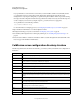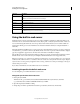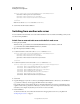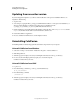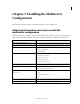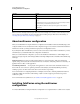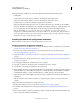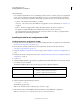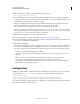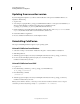User guide
13
INSTALLING COLDFUSION 9
Installing the Multiserver Configuration
Last updated 1/20/2012
During the multiserver installation procedure, the installation wizard performs the following actions:
• Installs JRun 4.
• Creates a JRun server named cfusion (in addition to the admin and samples JRun servers).
• (Windows) Creates and starts Windows services for the admin and cfusion JRun servers.
• Configures the jrun_root/bin/jvm.config file, as appropriate for the platform.
• (Optional) Configures the JRun cfusion server for use with an external web server. In Windows, the installation
wizard runs the Web Server Configuration Tool. In UNIX, the installation wizard creates a shell script that you can
run to execute the Web Server Configuration Tool with the settings specified in the installation wizard.
Note: The default JRun web server port for the cfusion server is 8300. However, if you install the multiserver
configuration of ColdFusion with the built-in server and port 8300 is in use, the installer starts with port 8301 and
looks at up to 100 ports to find one that is not being used by an application that is running. ColdFusion uses that port
and displays a message to indicate which port it selected.
Installing the multiserver configuration in Windows
Note: The Windows installer requires a computer that supports at least 256 colors.
Install the multiserver configuration in Windows
1 Read the online version of the Release Notes for any late-breaking information or updates. For more information,
see
www.adobe.com/go/learn_cfu_releasenote_en.
2 Ensure that your operating system meets the system requirements described on the Adobe website at
www.adobe.com/go/learn_cfu_cfsysreqs_en.
3 Review the “Installation considerations for Windows” on page 2 and “Installation considerations for all platforms”
on page 2.
4 Determine the answers to the questions in the section “Gathering information necessary to install the multiserver
configuration” on page 11.
5 Close any applications that are currently running on your computer.
6 If you plan to configure an external web server, ensure that the web server is running.
7 Insert the DVD or download the setup file from the Adobe website.
8 If the installation wizard does not start automatically when you insert the DVD, locate the setup.exe file on the DVD
and double-click it. If you are installing from a network or a downloaded file, locate the ColdFusion installation
executable file (ColdFusion_9_WWE_win.exe/ColdFusion_9_WWE_win64.exe) and double-click it.
9 Follow the instructions in the installation wizard and let it run to completion. Ensure that you select Multiserver
configuration.
Note: The installation wizard disables the multiserver configuration option if JRun 4 is already installed on the
computer.
10 Open the ColdFusion Administrator to configure the server.
11 Configure and manage your system, as described in “Configuring Your System” on page 58.
12 To install any other integrated Adobe or third-party technologies, see “Installing Integrated Technologies” on
page 48.
13 To learn about ColdFusion, read the documentation, which is accessible through the Documentation link on the
Resources page of the ColdFusion Administrator.