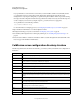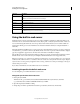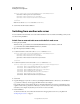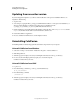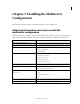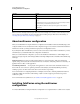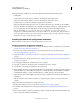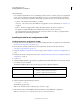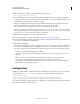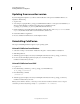User guide
10
INSTALLING COLDFUSION 9
Installing the Server Configuration
Last updated 1/20/2012
Updating from an earlier version
If you have skipped the migration or you have to make modifications to the previous installation that has to be
migrated, do the following:
1 Stop the server.
2 Save settings by copying the files cf_webapp_root/WEB-INF/cfusion/lib/neo-*.xml (of previous installation) to a
directory named cfXsettings (in which X is the earlier version of ColdFusion) in the
cf_webapp_new_installation_root_directory/WEB-INF/cfusion/lib directory.
3 Edit the ColdFusion 9 cfusion/lib/adminconfig.xml file by setting the value of the runmigrationwizard and the
migratecfX (in which X is the earlier version of ColdFusion) switch to true.
4 Restart the ColdFusion 9 application.
5 Browse to ColdFusion Administrator to run the migration wizard.
Uninstalling ColdFusion
Uninstalling ColdFusion deletes all program files and related components from your computer.
Uninstall ColdFusion from Windows
1 Select Start > Settings > Control Panel > Add/Remove Programs > Adobe ColdFusion 9.
2 Click Change/Remove.
3 When the program completes, remove any remaining files and directories in the cf_root directory.
4 In some cases, the uninstall program may require you to restart the computer.
ColdFusion is deleted from your server.
Uninstall ColdFusion from UNIX
1 Log in as root.
2 Enter the following command to go to the cf_root/uninstall directory:
cd cf_root/uninstall
3 Enter the following command:
./uninstall.sh
4 When the program completes, remove any remaining files and directories in the cf_root directory.
ColdFusion is deleted from your server.