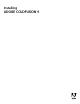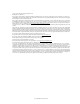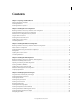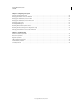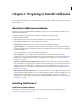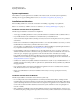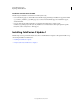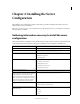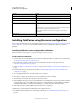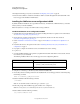User guide
6
INSTALLING COLDFUSION 9
Installing the Server Configuration
Last updated 1/20/2012
12 Configure and manage your system, as described in “Configuring Your System” on page 58.
13 To learn about ColdFusion, read the documentation, which is accessible through the Documentation link on the
Resources page of the ColdFusion Administrator.
Installing the ColdFusion server configuration in UNIX
By default, ColdFusion installs into the /opt/coldfusion9 directory. To install it into a different directory, create that
directory before you run the installation.
Note: The default user is nobody for the UNIX installer running ColdFusion.
Install the ColdFusion server configuration in UNIX
1 Read the online version of the Release Notes for any late-breaking information or updates. For more information,
see
www.adobe.com/go/learn_cfu_releasenote_en.
2 Ensure that your operating system meets the system requirements described on the Adobe website at
www.adobe.com/go/learn_cfu_cfsysreqs_en.
3 Review “Installation considerations for UNIX” on page 3 and “Installation considerations for all platforms” on
page 2.
4 Determine the answers to the questions in the section “Gathering information necessary to install the server
configuration” on page 4.
5 If you plan to configure an external web server, ensure that the web server is running.
6 Log in as root.
7 Copy the installation file that is appropriate for your platform and locale from the DVD or Adobe website, and save
it to a directory on your local disk.
The following installation files are those for the supported server configuration platforms:
8 Using the cd command, go to the directory that contains the installation file.
9 Ensure that you have executable permission for the installation file. You can change permissions on the file by using
the following command:
chmod 777 ColdFusion_9_WWE_solaris64.bin
10 Start the installation with the following command:
./<filename>
Note: To run the UNIX installer in GUI mode, type ./<filename> -i gui.
11 Follow the prompts in the installation program, and let it run to completion.
Note: For security reasons, it is crucial that you do not use root for the runtime user.
12 Start ColdFusion with the following command:
/cf_root/bin/coldfusion start
Platform File
Linux
• ColdFusion_9_WWE_linux.bin (for 32-bit systems)
• ColdFusion_9_WWE_linux64.bin (64-bit systems)
Solaris ColdFusion_9_WWE_solaris64.bin