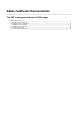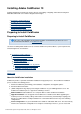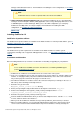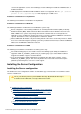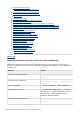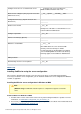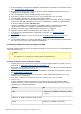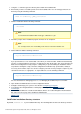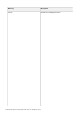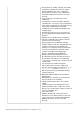Specifications
© 2013 Adobe Systems Incorporated and its licensors. All rights reserved.
3.
4.
5.
6.
7.
8.
9.
10.
11.
12.
13.
1.
2.
3.
4.
5.
6.
1.
Review Installation considerations for Windows and Installation considerations for all platforms (Refer
to the ).Installing Adobe ColdFusion 10
Determine the answers to the questions in the above table in "Gathering information necessary to
install the server configuration" section.
Close any applications that are currently running on your computer.
If you plan to configure an external web server, ensure that the web server is running.
Insert the DVD or download the setup file from the Adobe website.
If the installation wizard does not start automatically when you insert the DVD, locate the appropriate
installer file on the DVD and double-click it. If you are installing from a network or a downloaded file,
locate the ColdFusion installer * :*Windows only
coldfusion_10_WWEJ_win32.exe/coldfusion_10_WWEJ_win64.exe and double-click it.*MAC
only:*Extract the coldfusion_10_WWEJ_osx10.dmg file and double-click the installer.
Follow the instructions in the installation wizard, and let it run to completion.
Click OK to open the ColdFusion Administrator and configure the server.
To install any other integrated Adobe or third-party technologies, see Installing Integrated
.Technologies
Configure and manage your system, as described in yourConfiguringConfiguring your System
System.
To learn about ColdFusion, read the documentation, which is accessible through the Documentation
link on the Resources page of the ColdFusion Administrator.
Installing the ColdFusion server configuration in UNIX
By default, ColdFusion installs into the /opt/coldfusion10 directory. You can also choose to install ColdFusion
10 in a different directory.
Note
The default user is nobody for the UNIX installer running ColdFusion.
Install the ColdFusion server configuration in UNIX
Read the online version of the Release Notes for any late-breaking information or updates. For more
information, see .www.adobe.com/go/learn_cfu_releasenote_en
Ensure that your operating system meets the system requirements described on the Adobe website at
.www.adobe.com/go/learn_cfu_cfsysreqs_en
Review Installation considerations for UNIX and Installation considerations for all platforms (Refer to
the ).Installing Adobe ColdFusion 10
Determine the answers to the questions in the above section "Gathering information necessary to
install the server configuration".
If you plan to configure an external web server, ensure that the web server is running.
Log in as root.
Copy the installation file that is appropriate for your platform and locale from the DVD or Adobe
website, and save it to a directory on your local disk. The following installation files are those for the
supported server configuration platforms:
Platform File
Linux ColdFusion_10_WWEJ_linux32.bin (for 32-bit
systems)
ColdFusion_10_WWEJ_linux64.bin (64-bit systems)
Solaris ColdFusion_10_WWEJ_solaris64.bin