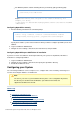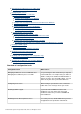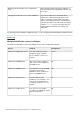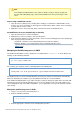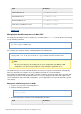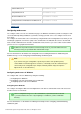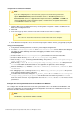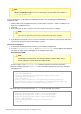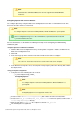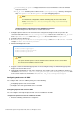Specifications
© 2013 Adobe Systems Incorporated and its licensors. All rights reserved.
1.
2.
3.
4.
1.
Note
64-bit Sun One and iPlanet WebServer are not supported on 64-bit Windows
machines.
Configuring Apache web server in Windows
You configure Apache by using the Web Server Configuration Tool in GUI or command-line mode. This
discussion describes how to use GUI mode.
Note
To configure Apache connector in UNIX platforms, APXS installation is a prerequisite.
(Server configuration only) To use the command line, open the batch files located in
cf_root\cfusion\bin\connectors.
For more information, see the Web Server Management topic in the Configuring and Administering
guide.ColdFusion
Configure Apache for ColdFusion in Windows
Start the Web Server Configuration Tool by selecting Start > Programs > Adobe > ColdFusion 10 >
Web Server Configuration Tool.
Click Add.
In the Server pop-up menu, enter the host name and the cluster name to configure.
Note
The server or cluster does not have to reside on the web server computer.
In the Web Server Properties area, select Apache and specify the path to the directory that contains
the httpd.conf file.
Verify your Apache configuration
Verify that one of the following files was created:
cf_root\config\wsconfig_number_
:Configuring Apache
Note
To configure Apache connector in UNIX platforms, APXS installation is a
prerequisite.
Note
Configuring Apache is not supported on Mac 10.5.
Creates a folder in that contains all connector-related files.1 \config\wsconfigcfroot
Creates a file in . This file has paths to all files in the mod_jk.conf Apache_root_folder\conf cf
directory.\config\wsconfig\1root
Adds an entry in the file of Apache to include .httpd.conf mod_jk.conf
The following files are significant: