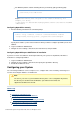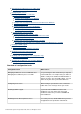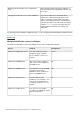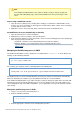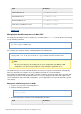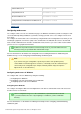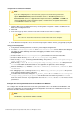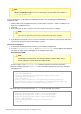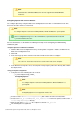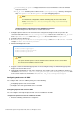Specifications
© 2013 Adobe Systems Incorporated and its licensors. All rights reserved.
2.
1.
2.
3.
1.
2.
3.
For Windows platform, add the following directory to the library path (java.library.path):
[cfusionhome]/lib/oosdk/classes
Replace cfusionhome}}with the path to the cfusion directory. For
example, for Jboss,
{{/opt/jboss-7.1.GA/standalone/deployments/cfusion.ear/cfusion.war/WEB
-INF/cfusion
Configuring OpenOffice remotely
Run the following command in the command prompt:
soffice -nologo -nodefault -norestore -nofirststartwizard -headless
-accept="socket,host=<ip>,port=8900;urp;StarOffice.ServiceManager"
Specify the IP address (of the remote machine in which you want to configure OpenOffice) in the host
attribute.
Log in to ColdFusion Administrator.
Navigate to Server Settings > Document, and enter the host, and port details.
Configuring OpenOffice post ColdFusion 10 installation
If you have a version of ColdFusion 10 already installed on your system, for all platforms, follow these
instructions to configure OpenOffice:
Log in to ColdFusion Administrator.
Navigate to Server Settings > Document, and specify the OpenOffice directory.
Restart the ColdFusion server.
Configuring your System
You can manage ColdFusion services and processes, configure web servers manually, and change user
accounts and configure databases for ColdFusion.
Note
The term cf_root refers to your installation directory in the server configuration. By default,
this directory is C:\ColdFusion10 in Windows, /opt/coldfusion10 in UNIX, and
/Applications/ColdFusion10 in OSX.
#back to top
Overview of configuration tasks
Managing ColdFusion services in Windows
Start or stop a ColdFusion service
Set ColdFusion 10 to start automatically or manually
Managing the ColdFusion process in UNIX
Manage the ColdFusion process in UNIX