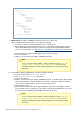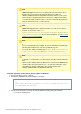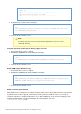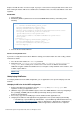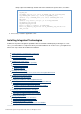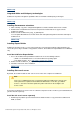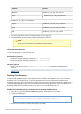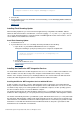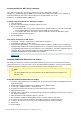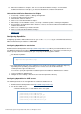Specifications
© 2013 Adobe Systems Incorporated and its licensors. All rights reserved.
13.
1.
2.
3.
4.
5.
6.
7.
8.
1.
2.
1.
2.
When the installation is complete, click Yes to restart Flash Builder or Eclipse. To uninstall the
ColdFusion Extensions for Eclipse, you must first disable them, and then uninstall them.
Uninstall the ColdFusion Extensions for Eclipse
Select Help > Software Updates > Manage Configuration.
Select the ColdFusion Plug-in feature.
Click Disable, and then click OK.
Click Yes to restart Flash Builder or Eclipse.
When Eclipse or Flash Builder restarts, select Help > Software Updates > Manage Configuration.
Ensure that the Show Disable Features button is selected, select the ColdFusion Flash Builder feature,
and then click Uninstall.
Click Yes to confirm that you want to uninstall.
Click Yes and restart Flash Builder or Eclipse.
#back to top
Configuring OpenOffice
Configuring OpenOffice with ColdFusion 10 lets you use the tag to convert Word documents tocfdocument
PDF and PowerPoint presentations to PDF/HTML.
Configuring OpenOffice for stand-alone
Download and install OpenOffice from . When you install ColdFusion 10 in ahttp://download.openoffice.org/
non-Windows platform, the installer prompts you with the directory path where OpenOffice is installed. If you
want to specify a different installation path, you can specify the directory path as follows:
For Macintosh platform:
/Applications/openoffice.org3
For UNIX platform: Depends on the UNIX flavor. The location of OpenOffice installation might vary
depending on the operating system that you use. In most cases, the location would be
/usr/lib/openoffice.org3 or/usr/lib/ooo3.x.
You can also specify the OpenOffice installation path in the ColdFusion Administrator as follows:
Log in to ColdFusion Administrator.
Navigate to Server Settings > Document, and enter the OpenOffice directory.
Configuring OpenOffice for J2EE servers
The following instructions are not applicable for stand-alone ColdFusion 10.
Download and install OpenOffice from .http://download.openoffice.org/
For all other J2EE servers:
Add the following classes and JAR files in the class path:
[cfusionhome]/lib/oosdk/classes
[cfusionhome]/lib/oosdk/lib/juh.jar
[cfusionhome]/lib/oosdk/lib/jurt.jar
[cfusionhome]/lib/oosdk/lib/ridl.jar
[cfusionhome]/lib/oosdk/lib/unoil.jar