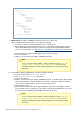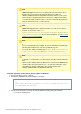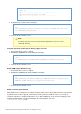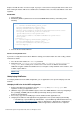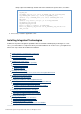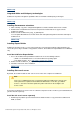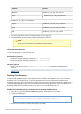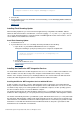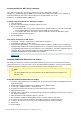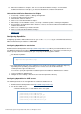Specifications
© 2013 Adobe Systems Incorporated and its licensors. All rights reserved.
1.
2.
3.
a.
b.
4.
5.
1.
2.
3.
1.
2.
3.
4.
5.
6.
7.
8.
9.
10.
11.
12.
13.
Installing ColdFusion .NET Service separately
If the .NET assemblies are on a remote computer, you use the .NET Service Installer
(ColdFusion_10_DotNetIntegration_WWEJ.exe) to install Adobe Coldfusion 10 .NET Service. Similarly, to
install the ColdFusion .NET Service when Coldfusion is already installed, you use the
ColdFusion_10_DotNetIntegration_WWEJ.exe.
Installing using the ColdFusion 10 .NET Service installer
Open the installer.
Select the directory in which to install the .NET Service files.
Do one of the following:
To install the .NET Service on the computer that is running ColdFusion, select the Install .NET
Service With ColdFusion option and specify the ColdFusion root directory.
To install the .NET Service remotely, select the Install .NET Service As Standalone option.
Review the Summary and click Install.
Restart ColdFusion.
Uninstall the ColdFusion 10 .NET Service
Select Start > Settings > Control Panel > Add or Remove Programs.
Select Adobe Coldfusion 10 .NET Service.
Click Uninstall. Alternatively, you can uninstall the Adobe Coldfusion 10 .NET Service by running the
Uninstall Adobe ColdFusion 10 .NET Integration Services.exe program. The program is located in the
\jnbridge\uninstall directory on ColdFusion server configurations. On J2EE configuration and oncf_root
computers where you installed the Integration software without ColdFusion, it is in the
C:\ColdFusionDotNetService\uninstall directory by default.
#back to top
Installing ColdFusion Extensions for Eclipse
The ColdFusion Extensions for Eclipse include wizards that help generate code for common tasks and an
extension that lets you connect to remote servers from Flash Builder and Eclipse. If you previously installed
ColdFusion Extensions for Eclipse, you should uninstall them before installing a later version.
Note
The Query Builder and some of the wizards in the ColdFusion Extensions for Eclipse are
Windows-only.
Install the ColdFusion Extensions for Eclipse
In Eclipse, in the Update Sites to Visit dialog box, deselect the Ignore Features Not Applicable To This
Environment option.
Download the ColdFusion Extensions for Eclipse from the Adobe website.
Select Help > Software Updates > Find and Install.
Select the Search For New Features To Install option, and then click Next.
Click New Archive Site.
Navigate to the location where you downloaded the ColdFusion_FlexBuilder_Feature.zip file, select the
file, and then click Open.
When the Edit Local Site dialog box appears, click OK.
Ensure that the ColdFusion Flash Builder feature is selected, and then click Finish.
Select the check box next to ColdFusion_FlexBuilder_Feature.zip, and then click Next.
Select the I Accept The Terms In This License Agreement option, and then click Next.
Click Finish.
Click Install All.