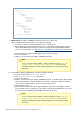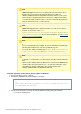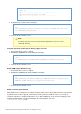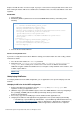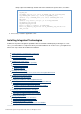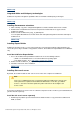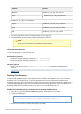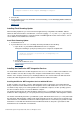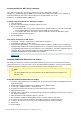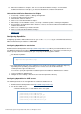Specifications
© 2013 Adobe Systems Incorporated and its licensors. All rights reserved.
3.
4.
5.
1.
2.
a.
b.
c.
<adapter>coldfusion.flash.adapter.CFWSAdapter</adapter>
Save the file.
Restart ColdFusion.For more information on Flash Remoting, see the Developing Adobe ColdFusion
guide.10 Applications
#back to top
Installing Flash Remoting Update
Flash Remoting Update lets you create rich Internet applications by using Adobe Flash Builder, with the
advanced data retrieval features of ColdFusion, such as the c{{fpop}}, , and tags. Also, youcfldap cfquery
can use Flash Remoting Update to create Flash Forms and SWF applications that contain features, such as
server callbacks and customized user interface.
Install Flash Remoting Update
Install ColdFusion 10.
If your ColdFusion server uses something other than port 8500, do the following:
Open the file \wwwroot\Web-INF\flex\services-config.xml.<cf_root>
Change the following to specify the port that you are using in the endpoint URL:
<endpoint uri="http://localhost:8500/flex2gateway/" in
flex-services.xml
Save the file.
Restart the ColdFusion server.
#back to top
Installing the ColdFusion .NET Integration Services
You install Adobe ColdFusion 10 .NET Integration Service to access .NET assemblies from ColdFusion. The
.NET assemblies can exist either locally on the computer on which ColdFusion is running or on a remote
machine. If the computer on which you are installing ColdFusion does not have Microsoft .NET framework
installed, the .NET Integration Services option is disabled in the ColdFusion installer.
Installing ColdFusion .NET Integration Services with ColdFusion
If .NET assemblies exist locally, select the .NET Integration Services option when you install ColdFusion.
Doing so installs the Adobe Coldfusion 10 .NET Integration Services with ColdFusion. You can access .NET
assemblies locally only if you are running ColdFusion on a Windows computer; on other operating systems,
the .NET assemblies must be on a remote Windows computer.
The ColdFusion installer puts the .NET Integration software in the cf_root\jnbridge directory. If you install the
ColdFusion J2EE configuration, you can specify the directory in which to install the .NET Integration software.
The installer automatically determines your Windows system .NET Framework version (1.x or 2.0) and installs
the appropriate .NET integration software. Both 32-bit and 64-bit systems are supported. If you upgrade your
.NET Framework, reinstall Adobe Coldfusion 10 .NET Integration Servies. Proxies that you generate for .NET
Framework 1.x work with .NET Framework 2.0 and .NET Framework 3.0, but proxies generated for .NET
Framework 2.0 do not work with 1.x frameworks.