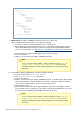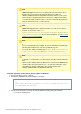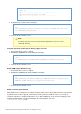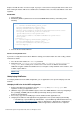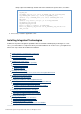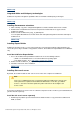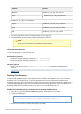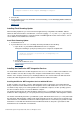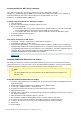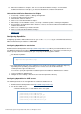Specifications
© 2013 Adobe Systems Incorporated and its licensors. All rights reserved.
1.
1.
2.
1.
2.
3.
Platform Installer
Windows ColdFusion_10_Jetty_Solr_win.exe
Linux ColdFusion_10_Jetty_Solr_linux.bin
ColdFusion_10_Jetty_Solr_linux64.bin
Solaris ColdFusion_10_Solr_Jetty_solaris.bin
OSX ColdFusion_10_Solr_Jetty_osx10.zip
AIX ColdFusion_10_Solr_Jetty_aix.bin
Close any applications that are currently running on your computer.
Run the platform-specific installer using the appropriate command.
Note
Only console installations are available for UNIX systems.
Using Solr Search Server
Use the following steps to start and stop Solr.
Non-Windows platforms
Start Solr using the following command:sudo ./cfsolr start
Stop Solr using the following command:sudo ./cfsolr stop
Windows platform
Start or stop the Solr service using Microsoft ManagementColdFusion 10 Solr Service
Console.
#back to top
Enabling Flash Remoting
To interact with ColdFusion pages and components from an Adobe Flash SWF file, you can use the Flash
Remoting service in ColdFusion 10. To develop applications that use Flash Remoting, install the Flash
Remoting components in the Flash authoring environment. The Flash authoring environment or Adobe Flex is
required to build applications that connect to and interact with the Flash Remoting service in ColdFusion 10.
By default, Adobe Flash Remoting cannot access web services through ColdFusion 10.
Enable Flash Remoting to access web services through ColdFusion 10
Open the /cfusion/wwwroot/WEB-INF/gateway-config.xml file in a text editor.cf_root
Locate the following line.
<!--<adapter>coldfusion.flash.adapter.CFWSAdapter</adapter>-->
Remove the comments so that the line appears as follows.