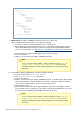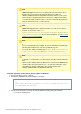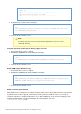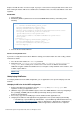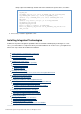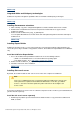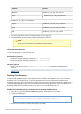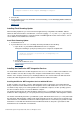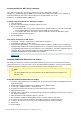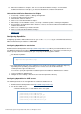Specifications
© 2013 Adobe Systems Incorporated and its licensors. All rights reserved.
1.
2.
3.
1.
2.
3.
1.
#back to top
Integrated Adobe and third-party technologies
ColdFusion 10 provides integration capabilities with several Adobe and third-party technologies.
#back to top
Installing Dreamweaver extensions
Make a backup copy of the configuration/taglibraries/content/codehints folder and its contents.
Download the cf10dreamweaverextensions.mxp from the Adobe website or copy it from the
ColdFusion 10 DVD.
Double-click the ColdFusion10_Tags_for_DW.mxp file.
You can update Dreamweaver to include all the new and updated tag and function hints and Help for
ColdFusion 10.
#back to top
Installing Report Builder
ColdFusion reporting consists of server-side run-time processing and the ColdFusion Report Builder. The
server-side processing is available on any platform, however, the ColdFusion Report Builder runs in Windows
only.
Install the ColdFusion Report Builder
Access the ColdFusion Report Builder installer from one of the following locations:
DVD - Use the DVD browser to select the ColdFusion reporting option.
The Adobe website - Go to .www.adobe.com/go/report_builder/
Double-click the ColdFusion_10_ReportBuilder_WWEJ.exe file.
Follow the instructions in the installation.
#back to top
Installing Solr search server
By default, the installer installs the Solr search server on the same computer as ColdFusion.
Note
In the case of J2EE deployments, if you deploy ColdFusion multiple times, then the Solr
Home path must be updated in the ColdFusion Administrator. To do this, go to Data &
Services > Solr Server and then update the path in Solr Home in the Configure Solr
Server section.
If you plan to install the Solr search server on a different computer from the one where you install ColdFusion,
you must install it separately.
Install the Solr search server separately
Download your platform-specific installer from the Adobe website or copy it from the ColdFusion 10
DVD, as follows: