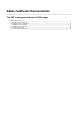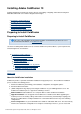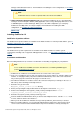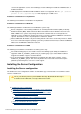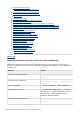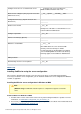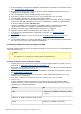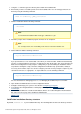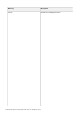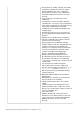Specifications
© 2013 Adobe Systems Incorporated and its licensors. All rights reserved.
Using the built-in web server
Change the port of the built-in web server
Configuring the built-in web server (Tomcat)
Starting, stopping, and restarting ColdFusion
On Windows
Editing the JVM settings
Creating and editing a new ColdFusion instance
Registering a remote instance
Adding start and stop functionality to a remote instance over HTTPS
Setting up remote start and stop functionality using HTTPS in Server Manager
Setting up remote start and stop functionality using HTTP in Server Manager
Managing clusters
Adding a remote instance to a cluster
Configuring other web servers
Configuring Secured Socket Layer (SSL)
Changing virtual directory and the doc root
Changing the connector port for cfstat
Enabling Search Engine Safe URLs
Enabling Secure Profile
Changing the log rotation settings
Enabling persistent session
Updating from an earlier version
Uninstalling ColdFusion
Uninstall ColdFusion from Windows
Uninstall ColdFusion from UNIX
#back to top
Gathering information necessary to install the server configuration
Although the ColdFusion 10 installer provides an intuitive interface, it helps to plan your answers to the
questions asked by the installer. Use the following tables to help plan for installing the server configuration of
ColdFusion 10.
Question Answer
Platform-specific installer name? _________________________________________
__________
Serial number for ColdFusion? _________________________________________
__________
Type of installation? ___ Server configuration___ J2EE configuration
Subcomponents to install? ___ ColdFusion 10 ODBC Services___ ColdFusion
10 Solr Services___ Admin Component for Remote
Start and Stop___ .NET Integration Services___
ColdFusion 10 Documentation
ColdFusion installation directory? _________________________________________
__________