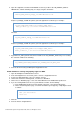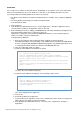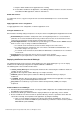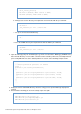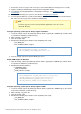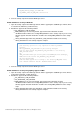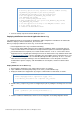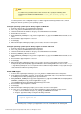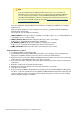Specifications
© 2013 Adobe Systems Incorporated and its licensors. All rights reserved.
2.
3.
4.
1.
2.
3.
4.
5.
6.
a.
b.
7.
8.
Open the original file, and in the PLATFORM case block, just above the LD_LIBRARY_PATH or
LIBPATH line, add the following entry on a single, long line: On Solaris:
CFUSION_APPS_PATH=cf_webapp_root/WEB-INF/cfusion/lib
Replace with the path to your web application root directory; for example:cf_webapp_root
CF_APPS_PATH="$WAS_HOME"/installedApps/"$WAS_CELL"/
Adobe_ColdFusion_10.ear/cfusion.war/WEB-INF/cfusion/lib
On Linux:
CF_APPS_PATH=cf_webapp_root/WEB-INF/cfusion/lib
Replace with the path to your web application root directory; for example:cf_webapp_root
CF_APPS_PATH="$WAS_HOME"/installedApps/"$WAS_CELL"/
Adobe_ColdFusion_10.ear/cfusion.war/WEB-INF/cfusion/lib
Append the CF_APPS_PATH environment variable to the LD_LIBRARY_PATH entry. The resulting
line should be similar to the following:
LD_LIBRARY_PATH="$WAS_LIBPATH":$LD_LIBRARY_PATH:$CF_APPS_PATH
Save the file and restart your WebSphere Application Server.
Enable ColdFusion charting and graphing support for UNIX
Open the WebSphere Administrative Console.
In the left navigation bar, select Node_name > Servers > Application Servers.
Select your J2EE application server; for example, Server1.
Under Java and Process Management, select Process Definition.
On the Process Definition page, select Java Virtual Machine in the Additional Properties box.
If you are running ColdFusion 10 on a system without a monitor, do the following:
In the Additional Properties box at the bottom of the page, select Custom Properties.
On the Custom Properties page, select New and add a system property, completing the fields
as follows:
Name java.awt.headless
Value true
Click OK.
Save the master configuration file.