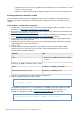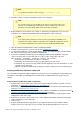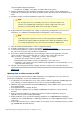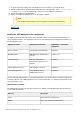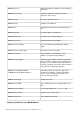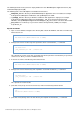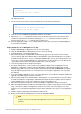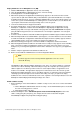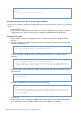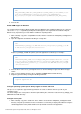Specifications
© 2013 Adobe Systems Incorporated and its licensors. All rights reserved.
5.
6.
1.
2.
3.
4.
5.
1.
2.
SET
WAS_PATH=%WAS_HOME%\bin;%JAVA_HOME%\bin;%JAVA_HOME%\jre\bin;%PATH%;C:\Pro
gram Files\IBM\WebSphere MQ\bin;C:\Program Files\IBM\WebSphere
MQ\java\bin;C:/Program Files/IBM/WebSphere MQ/WEMPS\bin;%CF_APPS_PATH%;
Save the file.
Enable COM support for Windows
You enable Component Object Model (COM) support in Windows after installing ColdFusion 10 so that you
can use the tag with Crystal Reports. COM support is not required for the ColdFusion Reportcfreport
Builder or any reports that you create with the ColdFusion reporting feature.
Make a backup copy of the setupCmdLine.bat file, which is located in the \AppServer\websphere_root
bin directory.
Open the original file and add the following on a single line:
SET
PATH=%PATH%;cf_webapp_root\WEB-INF\cfusion\jintegra\bin;cf_webapp_root\WE
B-INF\cfusion\jintegra\bin\international
Replace with the path to your web application root directory, for example:cf_webapp_root
SET
PATH=%PATH%;%WAS_HOME%\installedApps\%WAS_CELL%\AdobeColdFusion10.ear\cfu
sion.ear\cfusion.war\WEB-INF\cfusion\jintegra\bin;%WAS_HOME%\installedApp
s\%WAS_CELL%\Adobe_ColdFusion_10.ear\cfusion.war\WEB-INF\cfusion\jintegra
\bin\international
Save the file. In some cases, you might also have to do the following to register the Microsoft Type
viewer:
Open a console window and go to the \WEB-INF\cfusion\lib directory.cf_webapp_root
Register TypeViewer.dll by issuing the following command:
regsvr32 TypeViewer.dll
Configure operating system-specific binary support for Solaris and Linux
This process is required to support CFX tags written in C++ that use binaries that are specific to your
operating system.
You must configure the search paths to find the required binary files, which are located in the cf_webapp_root
/WEB-INF/cfusion/lib directory.
Configure search path
Make a backup copy of the startServer.sh file, which is located in the /AppServer/binwebsphere_root
directory. The path specifications in these instructions assume that you deployed ColdFusion using the
standard application name (Adobe ColdFusion 10) and did not rename the application.