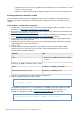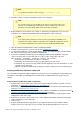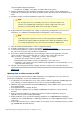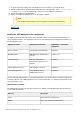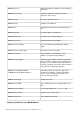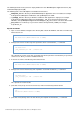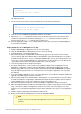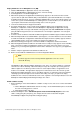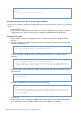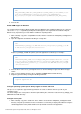Specifications
© 2013 Adobe Systems Incorporated and its licensors. All rights reserved.
1.
2.
3.
4.
5.
6.
7.
8.
9.
10.
11.
12.
1.
a.
b.
2.
Deploy ColdFusion 10 on WebSphere 7 or 8 (ND)
Start the IBM WebSphere Application Server, if it is not running.
Open the IBM WebSphere Administrative Console, if it is not running.
Select Applications > Install New Application.
When the Preparing for the Application Installation page appears, in the text box for the local file
system, enter the path to the EAR file that you installed when you installed ColdFusion; for example,
C:\ColdFusion10\cfusion.ear. If you are running the Administrative console from a browser that is not
on the same system on which WebSphere is running, that is, not from localhost, use the Remote file
system option, which enables directory browsing on the server file system.
Leave the Context Root box empty and click Next.
Accept the default values on the second Select Installation Options page, if appropriate for your
WebSphere configuration, and then click Next.WebSphere might display an Application Security
Warnings page with a message at the bottom of the page that starts with "ADMA0080W: A template
policy file without any permission set is included in the 1.2.x enterprise application." You can ignore
this warning.
Select the cluster on which to install the ColdFusion application and RDS support, and then click Next.
When the Map Virtual Hosts for Web Modules panel appears, select the virtual host or hosts in which
to install the ColdFusion 10 application and Remote Development Services (RDS) support, and then
click Next.RDS must be on the same virtual host and port as ColdFusion 10.
When the Summary panel appears, review the installation configuration, and then click Finish.
When the Application Adobe ColdFusion 10 Installed Successfully message appears on the Installing
page, select Save To Master Configuration, and then select Save on the Save page to save your
workspace. If you changed the application name from the default, the message uses your application
name.
Start the enterprise application named Adobe ColdFusion 10.
Browse to the ColdFusion Administrator to run the Configuration Wizard.
Note
You must copy the version of tools.jar that the application server uses to the
cfusion/lib directory.
On WebSphere ND, deploying multiple application server clones on a single computer is commonly
referred to as vertical clustering. Vertical clustering leverages the computer's processing power to
obtain a higher level of efficiency; however, if there is total computer failure, no application server
instances are available. The applications deployed in a vertical cluster share the same file system.
Deploying the multiple application servers on multiple computers is commonly referred as horizontal
clustering; it provides the highest level of failover and scaling. The steps you perform to deploy
ColdFusion 10 in a clustered environment are the same, regardless of clustering method, because the
WebSphere Network Deployment Manager manages the cluster.
Enable sandbox security
Do the following to ensure that ColdFusion sandbox security secures Java access to files and network
resources:
On the WebSphere Administrative Console Security > Secure Administration panel, ensure that
the Java 2 Security option is selected.
Click Apply and then click Save.
Add the following lines to the section of the Standard Properties That Can Be Read By Anyone
JVM's security policy file, java.policy. (For example, this file can be located in C:\Program
Files\WebSphere\AppServer\java\jre\lib\security\java.policy):