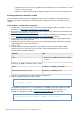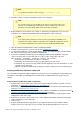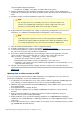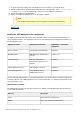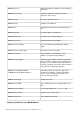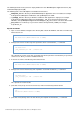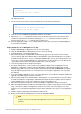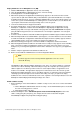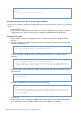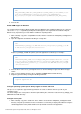Specifications
© 2013 Adobe Systems Incorporated and its licensors. All rights reserved.
7.
8.
9.
10.
11.
12.
13.
14.
15.
1.
2.
3.
4.
5.
6.
7.
8.
supported J2EE configuration platforms:
ColdFusion_10_WWEJ_osx10.dmg - To install in Mac OS X systems
Start the installation by double-clicking the installation file on the desktop. The file ColdFusion 10
Installer.app is installed in the same directory. Double click this APP file to start the installation in GUI
mode.
Follow the prompts, and let the installation program run to completion.
Note
For security reasons, it is crucial that you do not use root for the runtime user.
Instead, use a nonprivileged user that does not have a login shell, such as the
default user account nobody, which exists for this type of situation.
Deploy ColdFusion and configure Java settings, as required by your application server. For more
information, see section in this page.ColdFusion J2EE deployment and configuration
Note
If you deployed the rds.war file, and an error message indicates that RDS is not
installed or not enabled, edit the rds.properties file to match the ColdFusion context
root, restart the application server, and reopen the ColdFusion Administrator.
Open the ColdFusion Administrator to run the Configuration wizard.
Configure and manage your system, as described in .Configuring your System
To learn about ColdFusion, read the documentation, which is accessible through the Documentation
link on the Resources page of the ColdFusion Administrator.
Code and test ColdFusion CFM pages. Store CFM pages under the web application root (either
cfusion-ear/cfusion-war or cfusion-war) and access these pages using a URL of the form
http://_hostname_:_portnumber_/_context-root_/_filename_.cfm, as follows:
hostname -The machine name, IP address, or localhost.
portnumber-The port number used by your application server's web server.
contextroot - The context root for the ColdFusion web application. For more information, see Co
in this page.ntext root section
filename - The directory path and file to display. The path is relative to the cfusion-war directory.
#back to top
Updating from an earlier version for J2EE
If you previously deployed the ColdFusion J2EE configuration on your application server, you must also
perform the following steps as part of the installation procedure:
As appropriate for your application server, either stop the ColdFusion application and RDS application
(if it is running), or stop the application server before you start the installation wizard.
(Windows only) If you installed the SequelLink ODBC Agent, stop the ODBC services before you start
the installation wizard.
Copy application files to a backup directory.
Save settings by copying the files /WEB-INF/cfusion/lib/neo-*.xml to a backupcf_webapp_root
directory.
Before you deploy ColdFusion 10, undeploy the previous ColdFusion application using your
application-server-specific undeploy functionality.
Deploy ColdFusion 10 as described in , Deploying ColdFusion 10 on IBM WebSphere Deploying
, or sectionsColdFusion 10 on Oracle WebLogic Deploying ColdFusion 10 on JBoss Application Server
of this page.
Create a directory named cf_X_settings (in which is the earlier version of ColdFusion) in the X cf_weba
/WEB-INF/cfusion/lib directory.pp_root