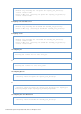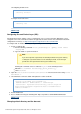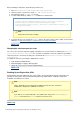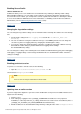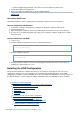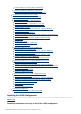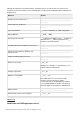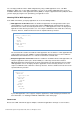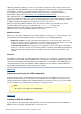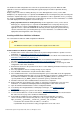Specifications
© 2013 Adobe Systems Incorporated and its licensors. All rights reserved.
1.
2.
3.
4.
5.
6.
7.
8.
9.
10.
11.
12.
13.
14.
15.
The ColdFusion J2EE configuration must run from an expanded directory structure. Different J2EE
application servers have different functionality with regard to deployment and an expanded directory
structure, as follows:
Deploy compressed archive to working directory. On some J2EE application servers (such as IBM
WebSphere), the deployment process expands the EAR/WAR file into a working directory and, from that point
forward, the expanded directory is considered to be the application. For these application servers, you deploy
the compressed EAR/WAR file and work in the resulting directory structure. For more information, see ColdFu
section in this page.sion J2EE deployment and configuration
Deploy expanded archive as working directory On other application servers (such as Oracle
WebLogic), the deployment process expands the EAR/WAR file into a temporary directory and
(conceptually), the compressed EAR/WAR file is still considered to be the application. For these
application servers, expand the EAR/WAR file manually, and then deploy the expanded directory
structure, which becomes your working directory. For more information, see ColdFusion J2EE
section in this page.deployment and configuration
Installing an EAR file or WAR files in Windows
You can install the ColdFusion J2EE configuration in Windows.
Note
The Windows installer requires a computer that supports at least 256 colors.
Install ColdFusion in Windows (J2EE configuration)
Read the online version of the Release Notes for any late-breaking information or updates. For more
information, see .www.adobe.com/go/learn_cfu_releasenote_en
Ensure that your operating system meets the system requirements described on the Adobe website at
.www.adobe.com/go/learn_cfu_cfsysreqs_en
Review the and sect Installation considerations for Windows Installation considerations for all platforms
ions in the document.Preparing to Install ColdFusionPreparing to Install ColdFusion
Determine and record environment information, as described in Preparing to install using the J2EE
section of this document.configuration
Determine the answers to the questions in the above section Gathering information necessary to install
the J2EE configuration
Close any applications that are currently running on your computer.
Insert the DVD or download the setup file from the Adobe website.
If the installation wizard does not start automatically when you insert the DVD, locate the appropriate
installer on the DVD and double-click it. If you are installing from a network or a downloaded file, locate
the ColdFusion installation executable file (ColdFusion_10_WWEJ_win32.exe (for 32-bit
systems)/ColdFusion_10_WWEJ_win64.exe (for 64-bit systems)) and double-click it.
Follow the instructions in the installation wizard, and let it run to completion.
Deploy ColdFusion and configure Java settings, as required by your application server. For more
information, see section of this document.ColdFusion J2EE deployment and configuration
Open the ColdFusion Administrator to run the Configuration wizard.
To install any other integrated Adobe or third-party technologies, see Installing Integrated
.Technologies
Configure and manage your system, as described in .Configuring your System
To learn about ColdFusion, read the documentation, which is accessible through the Documentation
link on the Resources page of the ColdFusion Administrator.
Code ColdFusion CFM pages.Store CFM pages under the web application root (either
cfusion-ear\cfusion-war or cfusion-war) and access these pages using a URL of the form
http://_hostname_:_portnumber_/_context-root_/_filename_.cfm, as follows:
hostname: The machine name, IP address, or localhost.
portnumber: The port number used by your application server's web server.