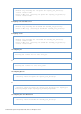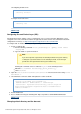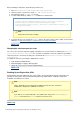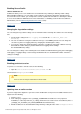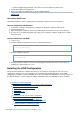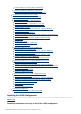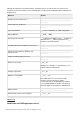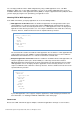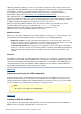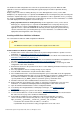Specifications
© 2013 Adobe Systems Incorporated and its licensors. All rights reserved.
3.
4.
5.
1.
2.
3.
4.
1.
2.
3.
4.
and the {{migratecf}}X (in which X is the earlier version of ColdFusion) switch to true.rd
Restart the ColdFusion 10 application.
Browse to ColdFusion Administrator to run the migration wizard.
#back to top
Uninstalling ColdFusion
Uninstalling ColdFusion deletes all program files and related components from your computer.
Uninstall ColdFusion from Windows
Select Start > Settings > Control Panel > Add/Remove Programs > Adobe ColdFusion 10.
Click Change/Remove.
When the program completes, remove any remaining files and directories in the directory.cf_root
In some cases, the uninstall program may require you to restart the computer. ColdFusion is deleted
from your server.
Uninstall ColdFusion from UNIX
Log in as root.
Enter the following command to go to the /uninstall directory:cf_root
cd cf_root/uninstall
Enter the following command:
./uninstall.sh
When the program completes, remove any remaining files and directories in the directory.cf_root
ColdFusion is deleted from your server.
Installing the J2EE Configuration
One of the main advantages of ColdFusion is that you can install it as an integrated server (the server
configuration) or deploy it as a Java application on a standards-based J2EE application server (J2EE
configuration). In addition to greater flexibility, this allows your ColdFusion applications to leverage features of
the J2EE architecture, such as support for multiple application instances and multiple-instance clustering.
Installing the J2EE Configuration
Gathering information necessary to install the J2EE configuration
ColdFusion and J2EE application servers
Choosing EAR or WAR deployment
Context root
Multiple instances
Platforms
Preparing to install using the J2EE configuration
Installing an EAR file or WAR files
Installing an EAR file or WAR files in Windows
Install ColdFusion in Windows (J2EE configuration)
Installing an EAR file or WAR files in UNIX