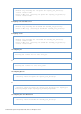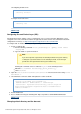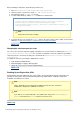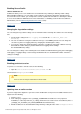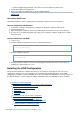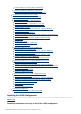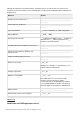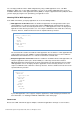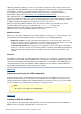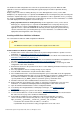Specifications
© 2013 Adobe Systems Incorporated and its licensors. All rights reserved.
1.
2.
3.
1.
1.
2.
3.
Enabling Secure Profile
* *New for ColdFusion 10
ColdFusion allows you to secure ColdFusion server furthermore by enabling or disabling certain settings.
When installing ColdFusion, you can enable Secure Profile by selecting the option when prompted on the
Secure Profile screen. Further, you could provide a comma separate list of IP addresses that may be allowed
to access the ColdFusion Administrator. For more information, see Enabling Secure Profile for ColdFusion
Administrator (refer to section).Administering ColdFusion Security
#back to top
Changing the log rotation settings
You can change the log rotation settings such as maximum number of backup files and the size of the backup
files.
Specify log file settings in the , located in the neo-logging.xml <ColdFusion_Home>\lib
.directory
The size of coldfusion-out.log and coldfusion-error.log is set to 20MB by default. You can change the
size of the log in the neo-logging.xml file by changing the maxOutLogSize setting.
You can also change the maximum number of backups of coldfusion-out.log and coldfusion-error.log
that ColdFusion takes during log rotation within the neo-logging.xml file. Change
the maxOutFileBackup setting.
You can change the settings of the remaining files in the ColdFusion Administrator by going to the Debugging
and Logging > Logging Settings section. Change the Maximum file size and Maximum number of Archives
settings accordingly.
#back to top
Enabling persistent session
To persist a session after a Tomcat restart, do the following:
Open the file.cfroot\cfusion\runtime\conf\context.xml
Uncomment the node.Manager pathname
Note
Flex sessions are not persisted after a Tomcat restart.
#back to top
Updating from an earlier version
If you have skipped the migration or you have to make modifications to the previous installation that has to be
migrated, do the following:
Stop the server.
Save settings by copying the files /WEB-INF/cfusion/lib/neo-*.xml (of previouscf_webapp_root
installation) to a directory named cf_X_settings (in which is the earlier version of ColdFusion) in the X c
/WEB-INF/cfusion/lib directory.f_webapp_new_installation_root_directory
Edit the ColdFusion 10 cfusion/lib/adminconfig.xml file by setting the value of the runmigrationwiza