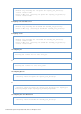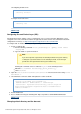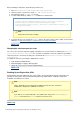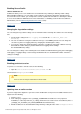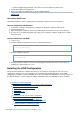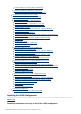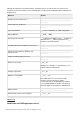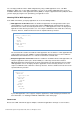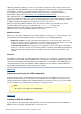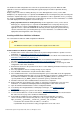Specifications
© 2013 Adobe Systems Incorporated and its licensors. All rights reserved.
1.
1.
a.
b.
2.
3.
4.
5.
Unconfiguring all webservers
./wsconfig -uninstall
Seeing the list of webservers
./wsconfig -list
#back to top
Configuring Secured Socket Layer (SSL)
SSL allows the browser and the server to communicate over a secured connection. Data that is sent is
encrypted at one side, transmitted, and then decrypted at the other end. For more information about SSL
configuration on Tomcat, see .http://tomcat.apache.org/tomcat-7.0-doc/ssl-howto.html
To configure SSL for ColdFusion using the keytool utility, do the following:
Create a certificate file:
Run the following command: \jre\bin\keytool -genkey -alias tomcatcfroot
-keyalg RSA
Type the details as per the instruction.
Note
If you do not provide a password, the default password for keystore and key
is changeit. If you don't want to use the default password, ensure that you
provide the same password for the keystore and the key.
Running this command creates a certificate. in the following location:keystore
Windows: C:\Documents and Settings_user's_director_y
Linux: usr/home
Open the file and search for the string cfroot\cfusion\runtime\conf\server.xml Define a
.SSL HTTP/1.1
Uncomment the connector details and update the section as follows:
<Connector port="8443" protocol="HTTP/1.1"
SSLEnabled="true" maxThreads="150" scheme="https"
secure="true" keystoreFile="<certificate_location>\.keystore"
keystorePass="<password>" keyAlias="tomcat" clientAuth="false"
sslProtocol="TLS" />
Restart ColdFusion.
Access ColdFusion using the following URL: https://<ip-address>:8443/CFIDE/administrator
#back to top
Changing virtual directory and the doc root