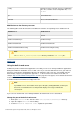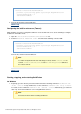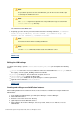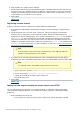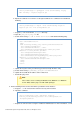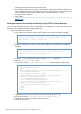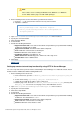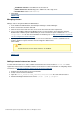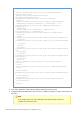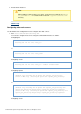Specifications
© 2013 Adobe Systems Incorporated and its licensors. All rights reserved.
6.
7.
1.
2.
3.
4.
5.
1.
2.
3.
4.
ColdFusion Version: For ColdFusion 10, the value 10.
Admin Server Port: Default https port is 8985. Port of the Jetty server.
Context Root: Value is .AdminServlet
Click Apply.
#back to top
Managing clusters
Manage clusters using the ColdFusion Administrator.
In the ColdFusion Administrator, click Enterprise Manager > Cluster Manager.
Enter a cluster name and then click Add.
Click the cluster name and move the servers to the cluster based on the requirement.
(If necessary) Edit the multicast port.Multicast port is used to group the cluster members together.
Default value of multicast port is 45564. After you create a cluster, the port is added in the \cocfroot
file. For more information on multicast port, see nfig\cluster.xml http://tomcat.apache.org/tomcat-
.7.0-doc/config/cluster-membership.html
Specify if you need sticky session.Sticky session ensures that after a session is established on an
instance, all future requests from the client are mapped to that instance.
Click Submit.
Note
Restart the web server if cluster instances are modified.
#back to top
Adding a remote instance to a cluster
To add a remote instance to a cluster, add the cluster block to the remote instance's . Then,server.xml
register the remote instance and add the instance to the cluster. For more information on configuring clusters
on Tomcat, see .http://tomcat.apache.org/tomcat-7.0-doc/cluster-howto.html
Register the remote instance to the local machine.
Create a cluster in the local machine.
Open the file of the remote instance.cfroot_instance-name_runtime\conf\server.xml
Add the following block between the entries :</host> }}and {{</engine>