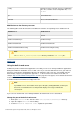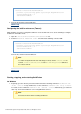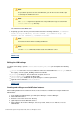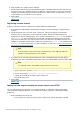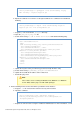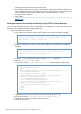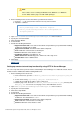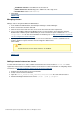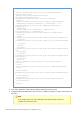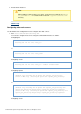Specifications
© 2013 Adobe Systems Incorporated and its licensors. All rights reserved.
1.
1.
1.
2.
3.
4.
5.
6.
Note
As possible in previous versions of ColdFusion, you can also use the cfstart script
to start/stop the ColdFusion sever.
Note
The argument is optional. If it is not provided, the logs are saved in the -console
directory.cfroot\cfusion\logs
On UNIX/Linux/Solaris/MAC OSX
At prompt, go to the directory cfroot\cfusion\bin and run the following command: ./coldfusion
start}}To stop ColdFusion, use the command ./{{coldfusion stop. }}To
.restart, use the command {{./coldfusion restart
Note
Paused tasks misfire when restarting ColdFusion.
Note
Use the command to find the status of ColdFusion server.status
#back to top
Editing the JVM settings
To edit the JVM settings, open the file and update the following\cfusion\bin\jvm.configcfroot
details:
java.home: Java home. If not set, ColdFusion verifies the default JRE in the folder, incfroot\jre
the registry, or in the J{{AVA_HOME}} environment variable.
java.args: Settings for -Xmx, ColdFusion classpath, and so on.
java.library.path: Settings for library path.
java.class.path: Additional classpath settings in a comma-separated list.
application.home: Default is cfroot\cfusion
#back to top
Creating and editing a new ColdFusion instance
After installing ColdFusion in stand-alone mode, create an instance of ColdFusion using the ColdFusion
Administrator.
In the ColdFusion Administrator, go to Enterprise Manager > Instance Manager.
Click Add New Instance.
Enter the server name and server directory.
(Optional) Check Create Windows Service.
Click Submit. In the Instance Manager, start, stop, restart, delete, access website, or access
administrator.