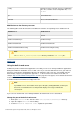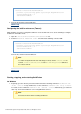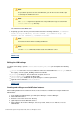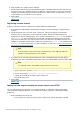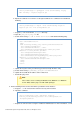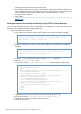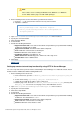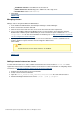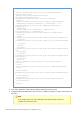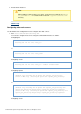Specifications
© 2013 Adobe Systems Incorporated and its licensors. All rights reserved.
3.
4.
1.
2.
1.
<Connector executor="tomcatThreadPool"
port="8500" protocol="org.apache.coyote.http11.Http11NioProtocol"
connectionTimeout="20000"
redirectPort="8445"/>
Save the file and then restart ColdFusion.
#back to top
Configuring the built-in web server (Tomcat)
While installing, if you have configured ColdFusion on an external web server, do the following to configure
ColdFusion on in-built Tomcat:
Open the file.\cfusion\runtime\conf\server.xmlcfroot
Search for Uncomment the following connector XML.internal webserver start.
<Connector executor="tomcatThreadPool"
port="8500" protocol="org.apache.coyote.http11.Http11NioProtocol"
connectionTimeout="20000"
redirectPort="8445"/>
Save the file, and then restart ColdFusion.
Note
To enable OS Symbolic links after switching to Tomcat, edit the filecontext.xml
found in to add attribute to/cfusion/runtime/conf/ allowLinking="true"
the context element.
#back to top
Starting, stopping, and restarting ColdFusion
On Windows
At prompt, go to the directory cfroot\cfusion\bin and run the following command: coldfusion.exe
. To stop ColdFusion, use the command .-start -console coldfusion.exe -stop -console
To restart, use the command .Alternatively, you could alsocoldfusion.exe -restart -console
start, stop, and restart ColdFusion server using Windows Services.
Note
Paused tasks misfire when restarting ColdFusion.