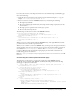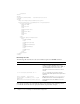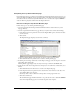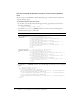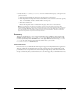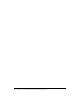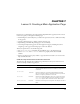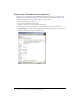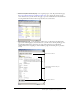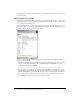User Guide
80 Chapter 7: Lesson 3: Creating a Main Application Page
The primary users of these components will be the Compass Travel coordinators and agents, not
the general public.
Showing additional trip details
By design, the Trip Search Results page displays a subset of the information about a trip. To get
additional information about any of the trips displayed, the user should be able to click on any
row to display the detailed trip data.
In the following exercise, you build a Trip Detail page to provide all the information about a
particular trip that is stored in the Compass Travel trips database. The following figure shows an
example of the Trip Detail page that you will build:
After you complete the Trip Maintenance application in this tutorial, you will use this Trip
Detail page in several ways:
• You can call the TripDetail page directly by typing in the address of the page with an ID. For
example, to view trip information for Rio Cahabon Rafting with tripID 24, you open a
browser and enter the following URL:
http://localhost/cfdocs/getting_started/my_app/tripdetail.cfm?ID=24
• You can navigate to the Trip Detail page by creating a hyperlink from the trip name on the
Trip Results page. This will offer the user drill-down capability when searching for trips. You
will link the Trip Results page and the Trip Detail page in one of the exercises in this lesson.
• You can use browse buttons on the Trip Detail page to navigate the Trips table row by row.
You will implement this navigational feature in the next lesson.