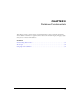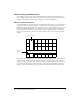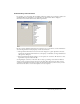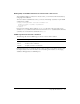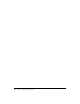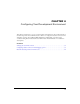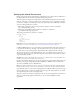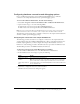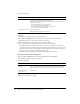User Guide
40 Chapter 4: Configuring Your Development Environment
4 Specify the following:
5 Click Show Advanced Settings and ensure that the settings for CLOB and BLOB are enabled
(checked).
6 Click Submit to complete the data source configuration.
The ColdFusion MX Administrator verifies the data source connection and the name
CompassTravel appears in the Connected Data Sources table.
7 Ensure that OK appears in the Status column for CompassTravel.
If the connection to the CompassTravel data source fails, do the following:
a Verify that the name of the data source file does not contain a space. If it does contain a
space, delete the data source from the Connected Data Source dialog box. To do this, click
the Delete action button associated with the CompassTravel data source name, then repeat
the steps in this procedure to reconfigure this data source.
b Verify that the path specified for the Compass Travel database file is correct.
To define the sample PointBase database file:
1 In the ColdFusion MX Administrator, select Data & Services > Data Sources.
The Add New Data Source dialog box appears.
2 Specify the following:
3 Click Add to configure the data source name and driver.
The Data Source dialog box appears.
Field Action
Database File text box Specify the location of the CompassTravel.mdb file. Click Browse to
locate and select the CompassTravel.mdb file.
By default, ColdFusion MX installs the CompassTravel.mdb file in one of
the following locations:
• For third-party web server configurations:
web_root\cfdocs\getting_started\db
• For built-in ColdFusion web server configurations:
cf_root\wwwroot\getting_started\db
Description text box Enter the following:
Database file for Compass Travel tutorial
Field Action
Data Source name
text box
Specify the name CompassTravel.
Note: Ensure that the name of the data source file does not contain any
spaces. If the name contains a space the data source connection fails.
Driver drop-down
selection box
Select Other.