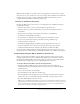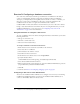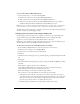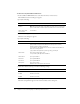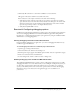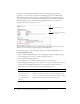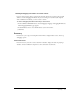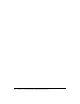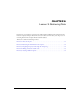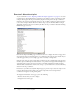System information
54 Chapter 5: Lesson 2: Configuring Your Development Environment
To define the sample PointBase database file:
1.
In the ColdFusion MX Administrator, select Data & Services > Data Sources.
The Add New Data Source dialog box appears.
2.
Specify the following:
3.
Click Add to configure the data source name and driver.
The Data Source dialog box appears.
4.
Specify the following:
5.
Click Show Advanced Settings to make the following settings:
6.
Click Submit to complete the data source configuration.
The name CompassTravel appears in the Connected Data Sources dialog box.
Field Action
Data Source name
text box
Specify the name CompassTravel.
Note: Ensure that the name of the data source file does not contain any
spaces. If the name contains a space, the data source connection fails.
Driver drop-down
selection box
Select Other.
Field Action
JDBC URL Enter the following JDBC URL for the Compass Travel PointBase files:
jdbc:pointbase:compasstravel,database.home=/<home location>/
wwwroot/cfdocs/getting_started/db
The following is the default home location for stand-alone ColdFusion
web server configurations:
/opt/coldfusionmx7/wwwroot/cfdocs/getting_started/db
Driver Class Enter the following driver class:
com.pointbase.jdbc.jdbcUniversalDriver
Driver Name Specify PointBase.
Username Specify PBPUBLIC.
Password Specify PBPUBLIC.
Description Enter the following:
Database file for Compass Travel tutorial
Field Action
Maintain Connection Disabled (clear)
CLOB Enabled (checked)
BLOB Enabled (checked)