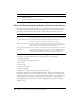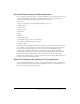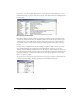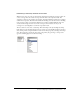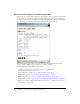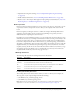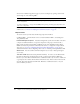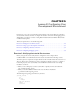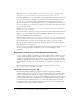System information
48 Chapter 4: Lesson 1: Preparing to Build the Sample Application
You can view ColdFusion application pages on your local computer by opening a web browser
and entering one of the following URLs:
For more information about the tutorial file structure and the location of the getting_started
subdirectories, see “Exercise 1: Verifying the tutorial file structure” on page 49.
Requirements
To use this tutorial, you must have the following components installed:
ColdFusion MX 7 For information on how to install ColdFusion MX 7, see Installing and
Using ColdFusion MX.
Database Management System A database management system can be installed on the same
computer as ColdFusion MX or on a separate computer. For the purpose of this tutorial, a
Microsoft Access database file for Microsoft Windows users and a PointBase database file for
UNIX users have been provided. For information about how to configure the Compass Travel
data source, see “Lesson 2: Configuring Your Development Environment” on page 49. For
additional information about configuring a data source, see Installing and Using ColdFusion MX.
Web browser You can use Microsoft Internet Explorer (4.0 or later) or Netscape Navigator
(6.0 or later).
Text editor or IDE (Interactive Development Environment) In order to use the Macromedia
Dreamweaver Extensions described in this tutorial, you must use Dreamweaver MX 2004.
However, you can use Macromedia HomeSite+, ColdFusion Studio, any text editor, or IDE, and
copy and paste the code that the Dreamweaver Extensions create. In the exercises in this tutorial,
the term editor means Dreamweaver MX 2004, HomeSite+, ColdFusion Studio, or any text
editor or IDE of your choice.
Configuration URL
For local third-party web
server configuration
http://localhost/cfdocs/getting_started/my_app/<pagename>.cfm
For built-in ColdFusion
web server configuration
http://localhost:8500/cfdocs/getting_started/my_app/<pagename>.cfm