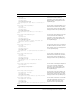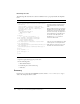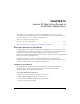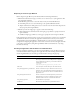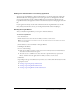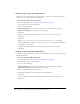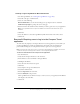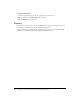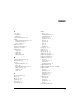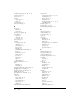System information
Exercise 2: Requiring users to log in to the Compass Travel application 147
Creating a login using Windows NT authentication
1.
Start the Login Wizard. (See “Starting the Login Wizard” on page 145.)
2.
Select NT as the type of authentication.
3.
Select one of the following:
Basic Authentication to use the browser dialog box to prompt the user for credentials
ColdFusion Login page to prompt the user in a web page
4.
Enter the name of the domain for whose members you want to grant access to your application.
Note: The Login Wizard does not perform validation of the domain name and works only on
Windows.
5.
Click Next.
6.
Select the check box to have the Login Wizard synchronize the files on the remote server.
7.
Click Done.
Exercise 2: Requiring users to log in to the Compass Travel
application
To ensure that only employees of Compass Travel can access the application you have built, you
use the Login Wizard to provide user authentication. You specify only one username and
password that all employees of Compass Travel will use to gain access to the application.
Note: To perform the steps in this exercise, you must be running Windows. In addition, the site that
contains the Compass Travel application must be a site managed by Dreamweaver.
To add user authentication to the Compass Travel application:
1.
Start Dreamweaver.
2.
Verify that the Compass Travel site is the current site.
3.
In Dreamweaver, select Commands > CF Login Wizard.
4.
Click Begin the Wizard.
5.
Select the Secure Your Active Site option.
6.
Click Next.
7.
Select Simple as the type of authentication.
8.
Select Basic Authentication.
9.
Enter CompassStaff as the user name.
10.
Enter Columbus92 as the password.
The Login Wizard creates the files necessary to restrict access to your application. The Wizard
then displays a list of the files.
11.
Click Done.