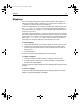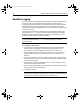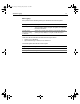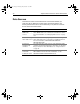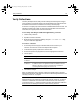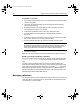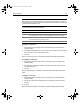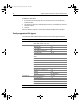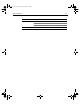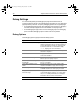User Guide
Table Of Contents
- Installing and Configuring ColdFusion Server
- Contents
- Welcome to ColdFusion Server
- Installing ColdFusion Server in Windows
- Installing ColdFusion Server in Solaris
- Installing ColdFusion Server in Linux
- Installing ColdFusion Server in HP-UX
- Basic ColdFusion Server Administration
- Managing Data Sources
- Preparing Your Server for ClusterCATS
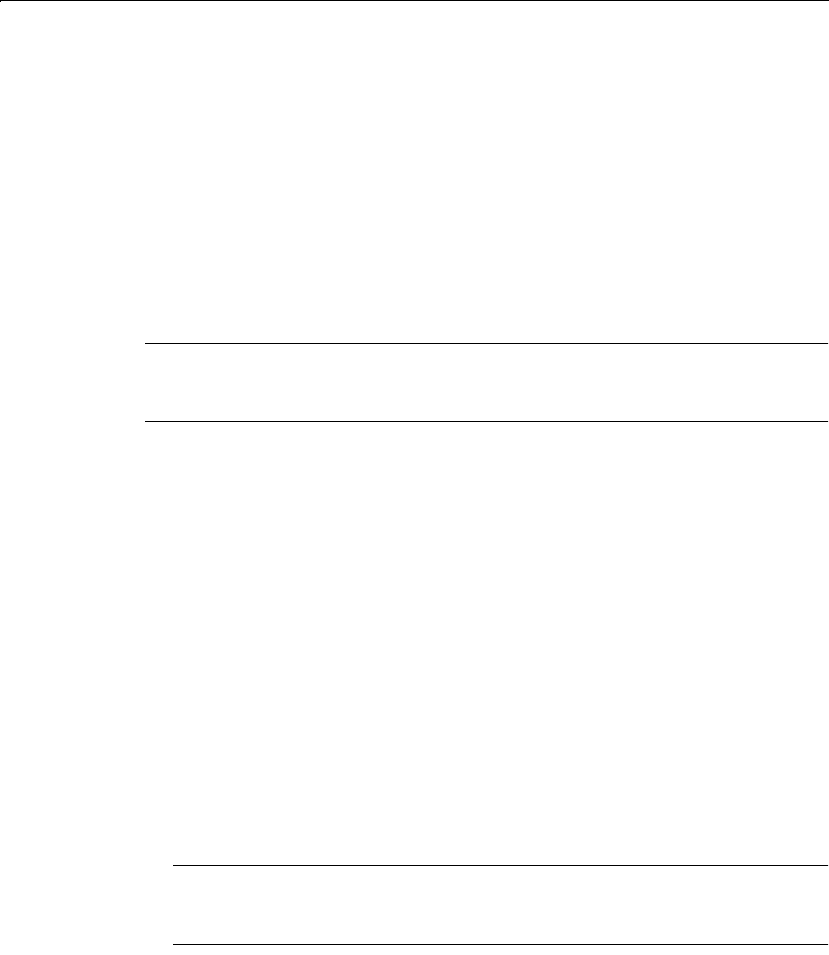
80 Chapter 5 Basic ColdFusion Server Administration
Mail/Mail Logging
You use the ColdFusion Administrator Mail page of the ColdFusion Administrator to
specify a mail server to send automated e-mail messages. ColdFusion Server
supports the Simple Mail Transfer Protocol (SMTP) for sending e-mail and the Post
Office Protocol (POP) for retrieving e-mail from your mail server. To use e-mail
messaging in your ColdFusion applications, you must have access to an SMTP server
and/or a POP account.
The ColdFusion implementation of SMTP mail uses a spooled architecture. This
means that when a
cfmail tag is processed in an application page, the messages
generated may not be sent immediately. If ColdFusion is extremely busy or has a
large queue, delivery could occur after some delay.
Note
For more information about the
cfmail tag, see the Developing ColdFusion
Applications book.
To configure a mail server:
1 On the ColdFusion Administrator Mail page, enter a mail server for sending
dynamic SMTP mail messages. You can enter an Internet address, such as
mail.company.com, or the IP address of a mail server, such as 127.0.0.1.
2 To cause ColdFusion Server to verify the connection to the mail server, select
Verify Mail Server Connection. If the connection fails, you receive an error
message.
3 In the Server Port text box, enter the mail server port number. The default value
(25) is usually correct. If you are unsure of the appropriate port number, contact
your server administrator.
4 In the Spool Interval text box, enter the interval, in seconds, at which you want
the mail server to process spooled mail.
5 In the Connection Timeout box, enter the number of seconds ColdFusion Server
waits for a response from the mail server.
6Click Submit Changes.
Tip
Send a test e-mail message to verify that the e-mail server is working, regardless
of whether you enable the Verify Mail Server Connection option.
install.book Page 80 Thursday, May 10, 2001 12:59 PM