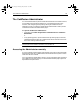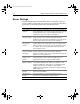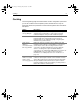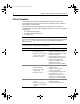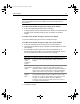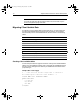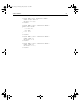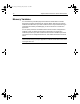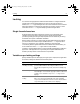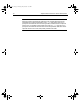User Guide
Table Of Contents
- Installing and Configuring ColdFusion Server
- Contents
- Welcome to ColdFusion Server
- Installing ColdFusion Server in Windows
- Installing ColdFusion Server in Solaris
- Installing ColdFusion Server in Linux
- Installing ColdFusion Server in HP-UX
- Basic ColdFusion Server Administration
- Managing Data Sources
- Preparing Your Server for ClusterCATS
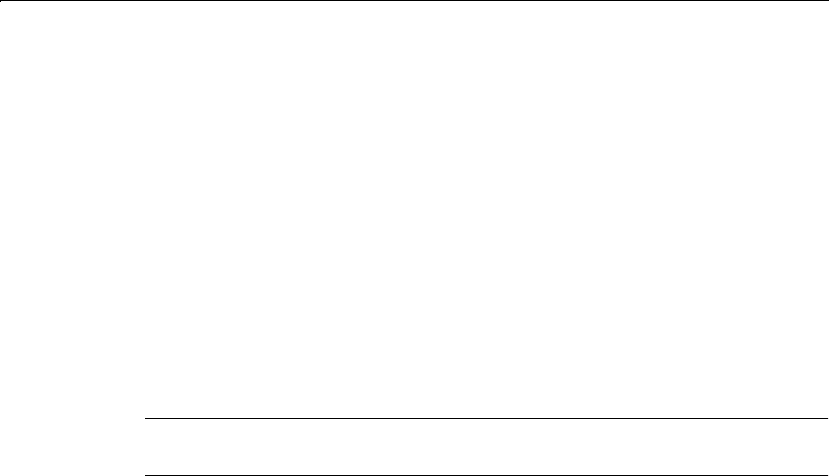
The ColdFusion Administrator 69
The ColdFusion Administrator
You use the Administrator to perform administrative tasks for the ColdFusion Server,
such as adding and configuring a data source, or scheduling application page
execution, and configuring security settings. During the ColdFusion Server
installation process, you specify an Administrator password that is used to prevent
unauthorized access to the Administrator pages.
To open the ColdFusion Administrator:
• In Windows, select Start > Program Files > ColdFusion Server 5 > ColdFusion
Administrator
or
• In any operating system, open the administrator by entering http://hostname/
CFIDE/administrator/index.cfm in a Web browser where hostname is the name
of the server hosting ColdFusion Server.
Note
The URL path is case-sensitive on Solaris, Linux, and HP-UX.
Accessing the Administrator remotely
To access ColdFusion Administrator pages remotely, enter http://hostname/CFIDE/
administrator/index.cfm in a Web browser, where hostname is the system on which
ColdFusion Server is installed.
If you use ColdFusion Administrator security, you are prompted to enter a password.
If your Web server provides security, access to the Administrator pages is governed
by the Web server’s permissions.
install.book Page 69 Thursday, May 10, 2001 12:59 PM