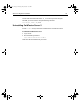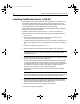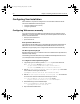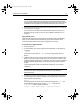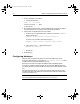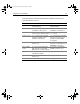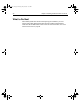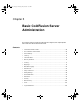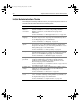User Guide
Table Of Contents
- Installing and Configuring ColdFusion Server
- Contents
- Welcome to ColdFusion Server
- Installing ColdFusion Server in Windows
- Installing ColdFusion Server in Solaris
- Installing ColdFusion Server in Linux
- Installing ColdFusion Server in HP-UX
- Basic ColdFusion Server Administration
- Managing Data Sources
- Preparing Your Server for ClusterCATS

64 Chapter 4 Installing ColdFusion Server in HP-UX
5 Open src/Makefile in a text editor.
a Find the following line:
LIBS1= -lcl -lm -lpthread
If it does not contain -lcl , add it.
b Save the file.
6 After performing Steps 4 and 5, you must rebuild Apache and then re-install the
new configuration. For instructions, see the Apache documentation.
7 Open the file /etc/httpd/httpd.conf in a text editor.
a If you are not running an EAPI version of Apache, in the section
LoadModule,
add the following line:
LoadModule coldfusion_module libexec/mod_coldfusion.sl
If you are running an EAPI, add the following line:
LoadModule coldfusion_module libexec/mod_coldfusion-EAPI.sl
bIn the section AddModule, add the following line:
AddModule mod_coldfusion.c
c Save the file.
8Restart Apache.
Configuring databases
After the install is completed, but before you can set up a data source in the
ColdFusion Administrator, you must edit the
/opt/coldfusion/bin/start script to
include information about the database(s) you use.
Normally this requires two changes per database: setting a database-specific
environment variable, and adding the path to the client-side database libraries to
your SHLIB_PATH environment variable. The start script provides examples to help
you.
After editing the start script, you must stop and restart ColdFusion Server for the
changes to take effect. After that finishes, proceed to the ColdFusion Administrator
to set up your data sources.
Note
For more information, see “Managing Data Sources” on page 109.
install.book Page 64 Thursday, May 10, 2001 12:59 PM