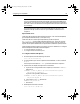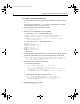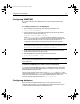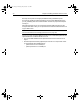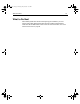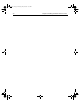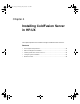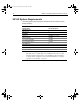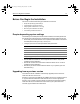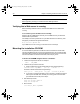User Guide
Table Of Contents
- Installing and Configuring ColdFusion Server
- Contents
- Welcome to ColdFusion Server
- Installing ColdFusion Server in Windows
- Installing ColdFusion Server in Solaris
- Installing ColdFusion Server in Linux
- Installing ColdFusion Server in HP-UX
- Basic ColdFusion Server Administration
- Managing Data Sources
- Preparing Your Server for ClusterCATS
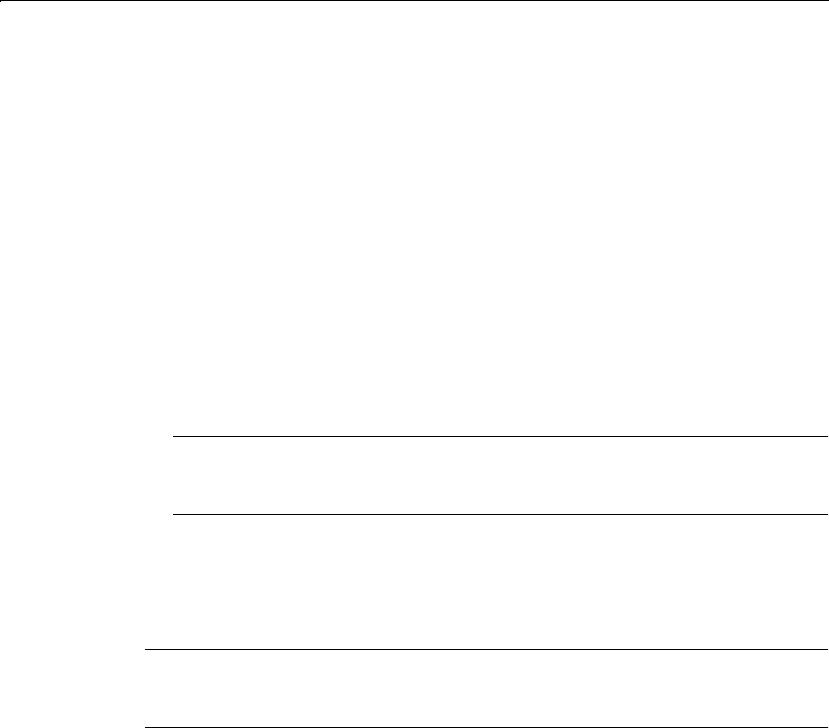
Configuring Your Installation 51
Configuring SNMP MIB
To use the ColdFusion Server MIB features, you must configure the following
settings.
To configure Red Hat to use the MIB Agent:
1 Stop the SNMP Server by entering the following command as root:
/etc/rc.d/init.d/snmpd stop
2 For each server that is to receive trap messages from the local host, add the
following line to /etc/snmp/snmpd.conf:
trapsink server1.macromedia.com public
where server1.macromedia.com is the name of the destination server, and
public is the name of the community under which the trap messages are sent.
Ensure that the destination server, such as server1.macromedia.com, is
configured to receive traps from the specified community, such as public.
Warning
Ensure that the following line does not appear in snmpd.conf more than once:
dlmod allaire /usr/lib/btcats/program/allaire_mib.so
3 Go to the Debug Options page of the ColdFusion Administrator, and ensure
Enable Performance Monitoring is selected.
4 Start the SNMP Server, enter the following command as root:
/etc/rc.d/init.d/snmpd start
Tip
You can find a copy of the MIB definition in /usr/lib/btcats/database/
lhmib_UNIX.mib.
Configuring the MIB Agent for HTTPS and non-default ports
To use HTTPS, a different Web server name, or a different port to access the Web
document root for ColdFusion MIB information, modify the content of /usr/lib/
btcats/database/mib.properties file.
This file usually contains a single entry, such as
http://maine where maine is the
name of the local host and
http://maine is the Web document root directory for the
ColdFusion MIB information. To use HTTPS, a different Web document root
(maine1), and port (459), edit the entry to
https://maine1:459.
Configuring databases
After the install is complete, but before you can set up data sources in the
ColdFusion Administrator, you must edit the /opt/coldfusion/bin/start script to
include information about whatever database(s) you use.
install.book Page 51 Thursday, May 10, 2001 12:59 PM