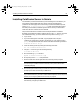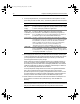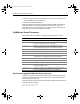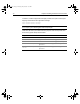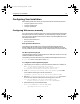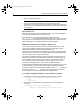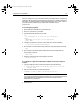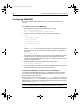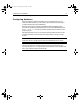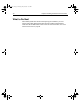User Guide
Table Of Contents
- Installing and Configuring ColdFusion Server
- Contents
- Welcome to ColdFusion Server
- Installing ColdFusion Server in Windows
- Installing ColdFusion Server in Solaris
- Installing ColdFusion Server in Linux
- Installing ColdFusion Server in HP-UX
- Basic ColdFusion Server Administration
- Managing Data Sources
- Preparing Your Server for ClusterCATS
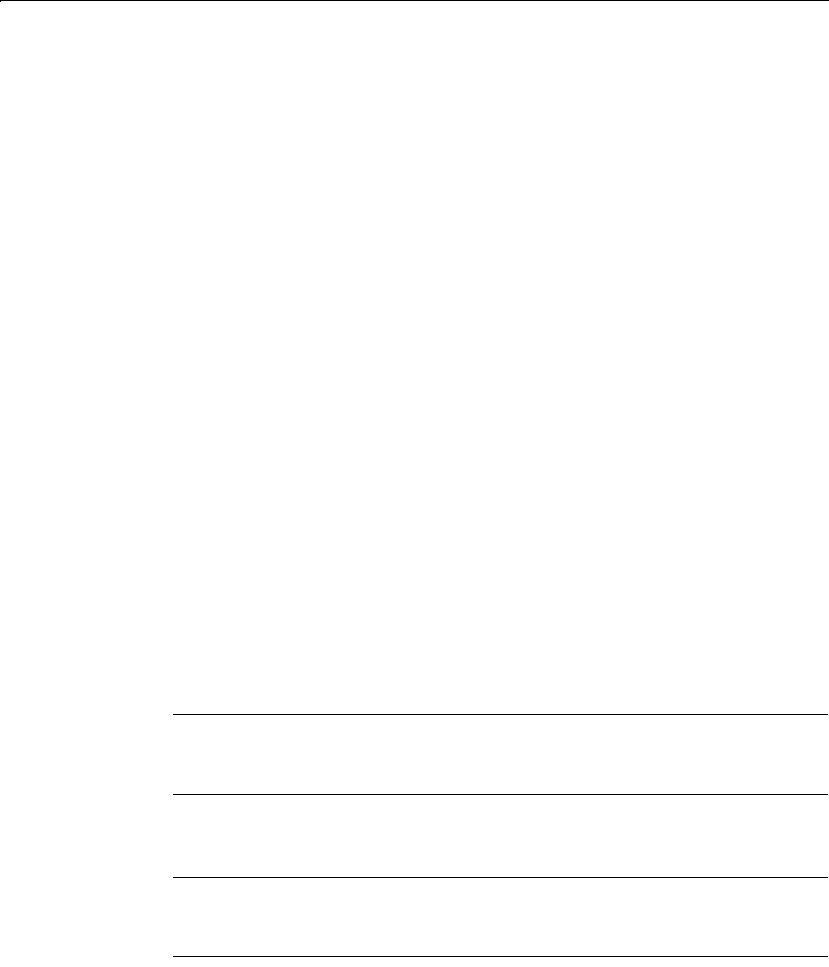
Installing ColdFusion Server in Solaris 29
Installing ColdFusion Server in Solaris
The installation procedure assumes that you are installing from a CD-ROM. If you
purchased and downloaded ColdFusion Server, first place the package file
(coldfusion-50-solaris.pkg) into its own directory. To start the installation process,
use the
pkgadd -d coldfusion-50-solaris.pkg shell command and then follow
the install procedure below, substituting the location to which you downloaded
ColdFusion Server for references to the CD-ROM.
This procedure describes a ColdFusion Server Enterprise Edition installation.
By default, the package file installs ColdFusion Server in the /opt directory. To install
into a different directory, you must create the directory before running
pkgadd.
1 Log in as root.
2 If you are installing from a CD-ROM, copy the gziped tar file, using the
coldfusion-50-solaris.tar.gz command, to a directory on your local disk. Using
gunzip, uncompress the ColdFusion Server tar file with the following command:
coldfusion-50-solaris.tar.gz.
3 Untar the resulting tar file by entering the following command:
tar -xvf coldfusion-50-solaris.tar
4Using the cd command, go to the resulting directory:
cd coldfusion-50-solaris
5 Run the following pkgadd command:
pkgadd -d coldfusion-50-solaris.pkg
6 At the prompt, enter cfusion and press Enter.
7 Enter the ColdFusion Server registration ID (license key) when prompted.
Note
You can find your ColdFusion Server license key on the product box and the
CD-ROM packaging.
8 After entering the install directory for ColdFusion Server, the installation process
prompts you to enter the name of your Web server.
Note
If you entered Other or if you have a custom release of Apache, such as usr/local/
apache, see “Configuring Web servers manually” on page 33.
At the corresponding prompt, press Enter to let the installation script
automatically configure your Web server.
install.book Page 29 Thursday, May 10, 2001 12:59 PM