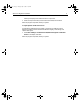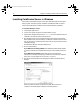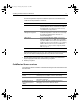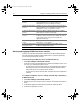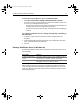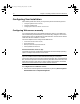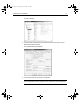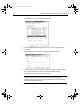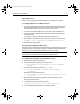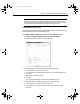User Guide
Table Of Contents
- Installing and Configuring ColdFusion Server
- Contents
- Welcome to ColdFusion Server
- Installing ColdFusion Server in Windows
- Installing ColdFusion Server in Solaris
- Installing ColdFusion Server in Linux
- Installing ColdFusion Server in HP-UX
- Basic ColdFusion Server Administration
- Managing Data Sources
- Preparing Your Server for ClusterCATS
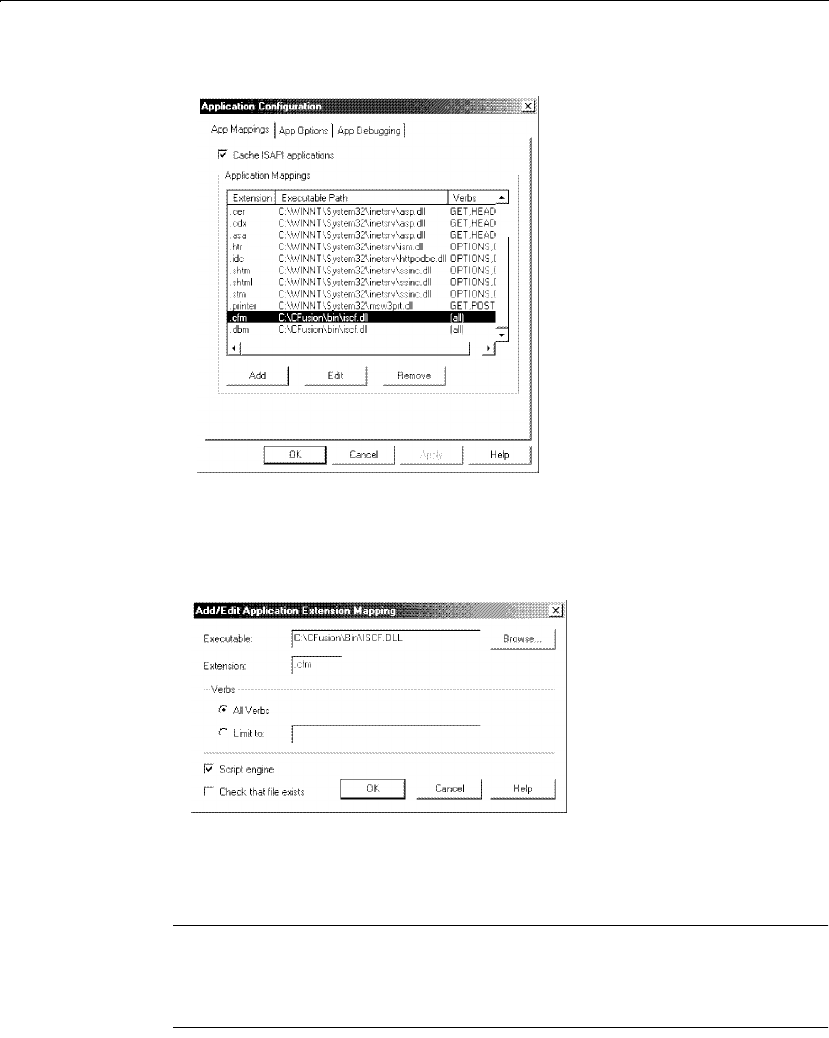
16 Chapter 1 Installing ColdFusion Server in Windows
The Application Configuration dialog box displays:
4 In the App Mappings tab, select entries for.cfm and .dbm, and click Remove.
5Click Add.
The Add/Edit Application Extension Mappings dialog box displays:
6 Click Browse and go to c:\cfusion\bin\iscf.dll. Enter .cfm in the Extension text
box, and verify that the Script engine check box is selected. Click OK.
7 Repeat Step 6, substituting .dbm for the extension.
Note
In previous versions, ColdFusion Server used the .dbm file extension for
ColdFusion Server files. Macromedia recommends that you rename templates
that have a .dbm extension to .cfm.
8 Click OK in the Application Configuration dialog box to save your changes.
install.book Page 16 Thursday, May 10, 2001 12:59 PM