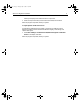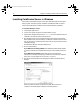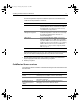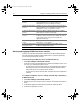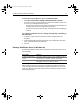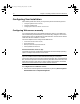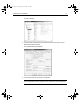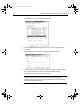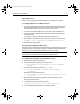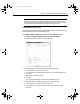User Guide
Table Of Contents
- Installing and Configuring ColdFusion Server
- Contents
- Welcome to ColdFusion Server
- Installing ColdFusion Server in Windows
- Installing ColdFusion Server in Solaris
- Installing ColdFusion Server in Linux
- Installing ColdFusion Server in HP-UX
- Basic ColdFusion Server Administration
- Managing Data Sources
- Preparing Your Server for ClusterCATS
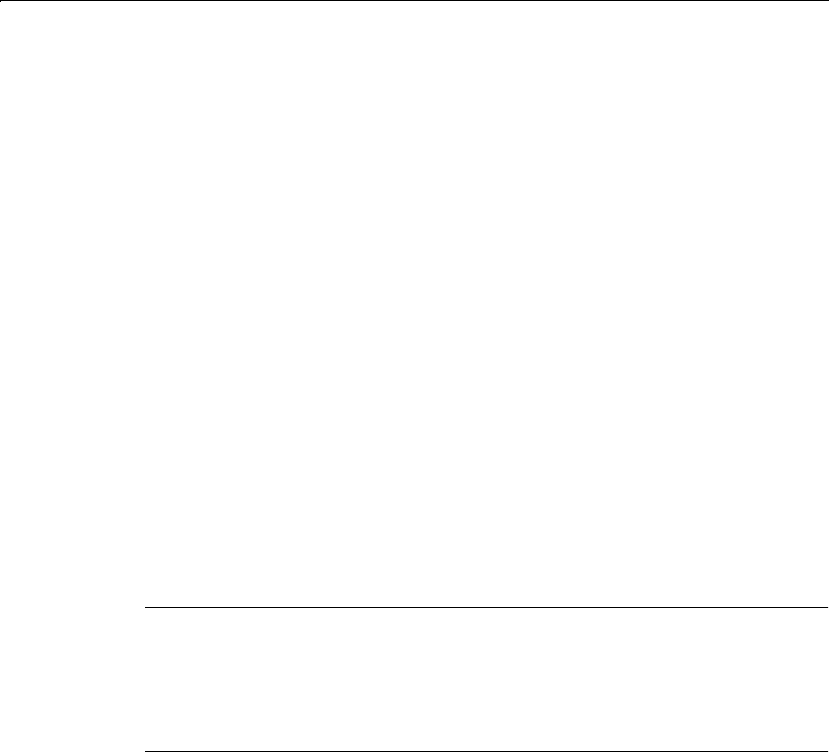
14 Chapter 1 Installing ColdFusion Server in Windows
Configuring Your Installation
After installing ColdFusion Server, you may have to perform the following actions:
• Configuring Web servers manually
• Configuring SNMP MIB
• Changing the ColdFusion Server user account
Configuring Web servers manually
If you selected Other Server in the Web Server Selection dialog, or your Web server
was not detected by the Install Wizard, you must manually configure it. This section
explains how to do this in Windows NT and Windows 2000. The instructions assume
ColdFusion Server is installed in c:\cfusion.
This section explains how to configure these Web servers:
• Internet Information Services (IIS)
• Apache Web server
• Netscape/iPlanet Enterprise Web Server
• O’Reilly WebSite Professional
Internet Information Services (IIS)
The following procedure uses Windows 2000 Professional as the example operating
system. The steps for Windows NT 4.0 are similar.
Tip
If you run ColdFusion Server on Windows 2000 with IIS5, you can improve
performance as follows: open the Internet Services Manager, right-click Default Web
Site, and select Properties. On the Home Directory tab, select Low (IIS Process) in the
Application Protection drop-down list, and click Apply. Stop IIS Admin and all Web
services from the Windows NT Control Panel, and then restart IIS.
To configure IIS for ColdFusion Server:
1 Start the Microsoft Management Console (MMC) by selecting Start > Programs >
Administrative Tools > Computer Management.
install.book Page 14 Thursday, May 10, 2001 12:59 PM