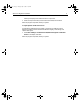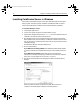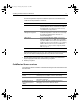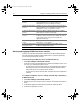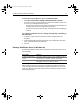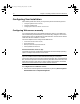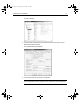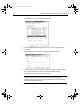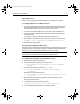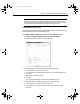User Guide
Table Of Contents
- Installing and Configuring ColdFusion Server
- Contents
- Welcome to ColdFusion Server
- Installing ColdFusion Server in Windows
- Installing ColdFusion Server in Solaris
- Installing ColdFusion Server in Linux
- Installing ColdFusion Server in HP-UX
- Basic ColdFusion Server Administration
- Managing Data Sources
- Preparing Your Server for ClusterCATS
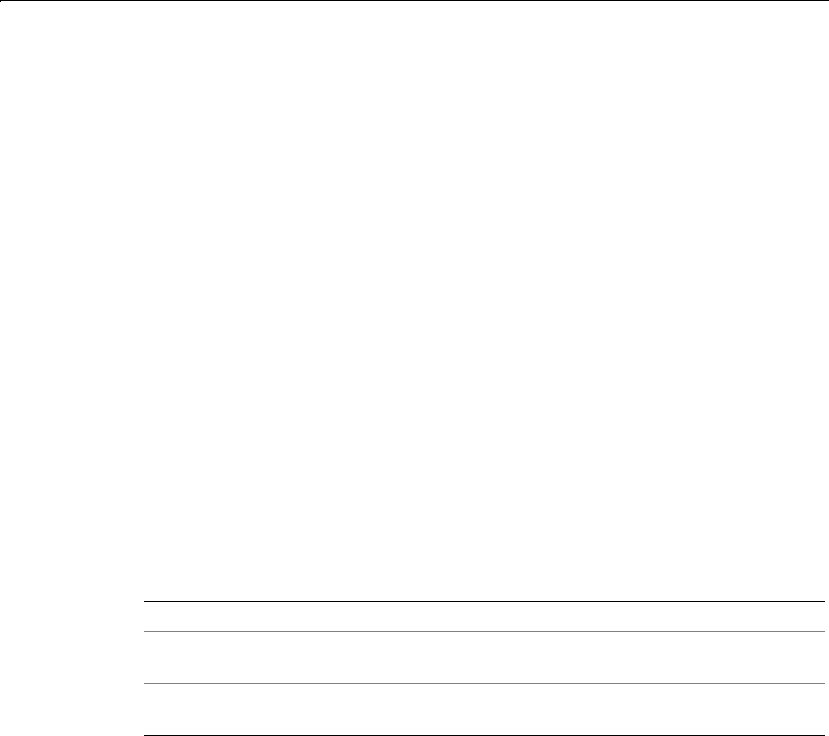
Installing ColdFusion Server in Windows 13
To start and stop a ColdFusion Service in Windows 2000:
• Select Start > Control Panel > Settings > Administrative Tools > Services.
If a service is running, its status appears as "Started" in the Status column. If it is
not running, no status appears for the service.
− To stop a service, select it and click Stop. The Services window refreshes, and
the status of the service is no longer shown as "Started".
− To start a service, select it and click Start. The status of the service appears as
"Started".
To configure ColdFusion Server to startup automatically or manually in
Windows 2000:
1 In the MMC, right-click the service that you want to configure and select
Properties.
2 In the Properties dialog, select the General tab. In the Startup Type drop-down
menu, choose either Manual or Automatic.
3Click OK.
Running ColdFusion Server in Windows 98
Since Windows 98 does not have a services architecture, ColdFusion Server runs as
two executables:
When ColdFusion Server is running, two icons appear in the task bar. To stop the
ColdFusion Application Server executable, right-click the IDE service icon. To run
ColdFusion Server at startup, place a shortcut for the ColdFusion Server icon in the
Startup program group.
Executable Purpose
ColdFusion Application
Server
The main ColdFusion Server service. ColdFusion pages
cannot be processed if this service is not running.
ColdFusion RDS Provides security, directory and file browsing, and
debugging services for ColdFusion Studio.
install.book Page 13 Thursday, May 10, 2001 12:59 PM