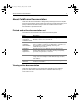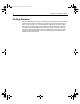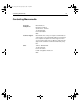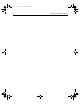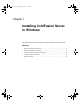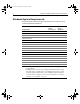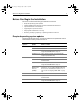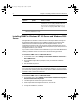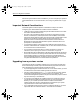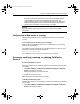User Guide
Table Of Contents
- Installing and Configuring ColdFusion Server
- Contents
- Welcome to ColdFusion Server
- Installing ColdFusion Server in Windows
- Installing ColdFusion Server in Solaris
- Installing ColdFusion Server in Linux
- Installing ColdFusion Server in HP-UX
- Basic ColdFusion Server Administration
- Managing Data Sources
- Preparing Your Server for ClusterCATS
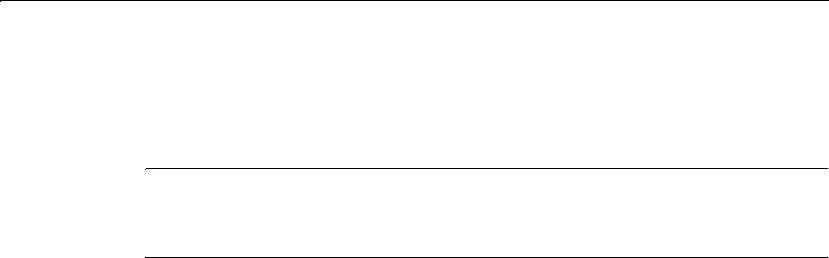
8 Chapter 1 Installing ColdFusion Server in Windows
automatically detects and exports policy store data to an Extensible Markup
Language (XML) file named smpolicy451export.xml. It is stored in the
\cfusion\database\ directory. To complete the migration process, log into the
ColdFusion Administrator and click on the Advanced Security link. Detailed
instructions are provided for importing the policy store data.
Warning
Before proceeding with the upgrade, backup your ColdFusion Server Web
applications.
Verifying that a Web server is running
Before installing ColdFusion Server, check that your Web server is installed and
running.
To check that your local Web server is running:
Enter the URL for a Web page or site from your local Web server in your browser’s
Address field and press Enter.
For example, if the file myindex.htm is in your Web document root directory, load
the page in your browser using the localhost URL:
http://127.0.0.1/myindex.htm
If your Web server is not running, you will receive an error message.
Removing, modifying, repairing, or updating ColdFusion
Server 5
To remove ColdFusion Server:
Removing ColdFusion Server deletes all program files and related components from
your system.
1Select Start > Settings > Control Panel > Add/Remove Programs > ColdFusion
Server 5. Click Remove. then Next.
A dialog box displays to confirm the uninstall.
2 To begin the uninstall, click Yes.
When the program completes, restart your system.
To modify ColdFusion Server:
Modifying the ColdFusion server installation installs and uninstalls the components
that you select.
1Select Start > Settings > Control Panel > Add/Remove Programs > ColdFusion
Server 5. Click Modify, then Next.
install.book Page 8 Thursday, May 10, 2001 12:59 PM