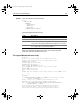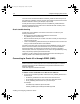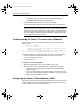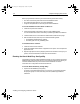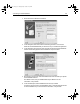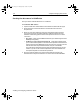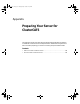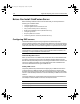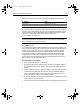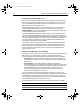User Guide
Table Of Contents
- Installing and Configuring ColdFusion Server
- Contents
- Welcome to ColdFusion Server
- Installing ColdFusion Server in Windows
- Installing ColdFusion Server in Solaris
- Installing ColdFusion Server in Linux
- Installing ColdFusion Server in HP-UX
- Basic ColdFusion Server Administration
- Managing Data Sources
- Preparing Your Server for ClusterCATS
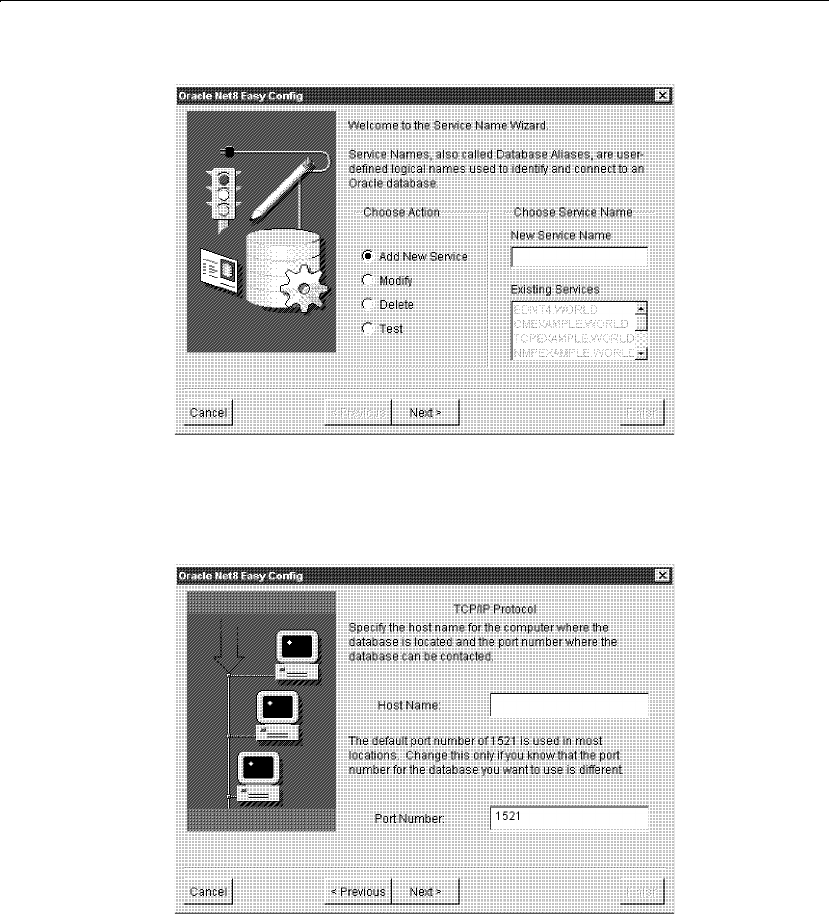
Connecting to Oracle Databases 133
2 Enter a New Service Name and click Next.
3 In the dialog box, select TCP/IP as the networking protocol to connect with.
Select the Oracle 8 database that you want to use in your ColdFusion application.
4 In the dialog box, enter the host name of the server where the Oracle 8 database
resides. The following figure shows the default for the port number:
5 After entering a host name, enter the Database SID, which identifies your specific
Oracle database instance.
The default is ORCL, but your database SID may be different. For this
information, see your DBA.
6 In the next dialog box, test the database service that you created.
To test the connection to the Oracle database, enter a username and password to
access the database. If you do not have this information, see your DBA.
install.book Page 133 Thursday, May 10, 2001 12:59 PM