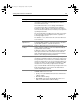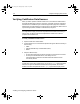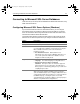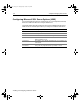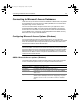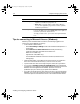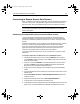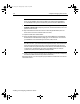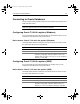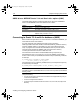User Guide
Table Of Contents
- Installing and Configuring ColdFusion Server
- Contents
- Welcome to ColdFusion Server
- Installing ColdFusion Server in Windows
- Installing ColdFusion Server in Solaris
- Installing ColdFusion Server in Linux
- Installing ColdFusion Server in HP-UX
- Basic ColdFusion Server Administration
- Managing Data Sources
- Preparing Your Server for ClusterCATS

126 Chapter 6 Managing Data Sources
Installing and Configuring ColdFusion Server
Note
For an Access database, point to the mdb file. For other file-based databases,
such as dBASE/FoxPro, point to the directory that contains the database files.
9Select Control Panel > Services > Cold Fusion Application Server > StartUp >
LogOnAs > This Account and specify username: YourDomainName\cfusion and
password: bob. Click OK.
10 Stop and restart the Cold Fusion service so the changes take effect (the Cold
Fusion service now runs under the cfusion account).
11 Open the ColdFusion Administrator.
12 Set up an ODBC data source pointing to the remote database. In the Database
File field of the Create Data Source page, type—do not browse to—the name of
your database in Universal Naming Convention (UNC) format.
Note
The UNC format is: \\servername\sharename\path\filename, where servername
is the name of the server that you will connect to, sharename is the name of a
volume on that server, path is the name of the directory and subdirectories that
contain the file, and filename is the name of the database file; for example,
\\mstillman\cdrive\cfusion\database\cfexamples.mdb.
13 Check if you can connect to the data source with MSQuery (the Microsoft Query
tool that uses ODBC the same way as does Cold Fusion).
With these settings, you can verify that your permissions are sufficient to access the
remote data source.
install.book Page 126 Thursday, May 10, 2001 12:59 PM