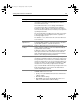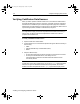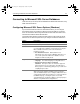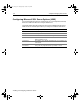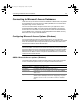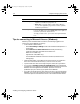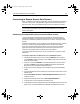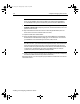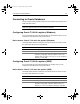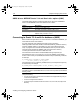User Guide
Table Of Contents
- Installing and Configuring ColdFusion Server
- Contents
- Welcome to ColdFusion Server
- Installing ColdFusion Server in Windows
- Installing ColdFusion Server in Solaris
- Installing ColdFusion Server in Linux
- Installing ColdFusion Server in HP-UX
- Basic ColdFusion Server Administration
- Managing Data Sources
- Preparing Your Server for ClusterCATS
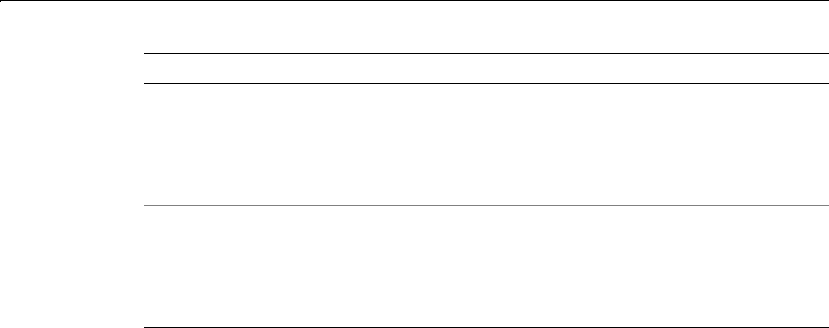
124 Chapter 6 Managing Data Sources
Installing and Configuring ColdFusion Server
Tips for connecting to Microsoft Access (Windows)
Whether you use OLE DB or ODBC connections, the following suggestions can
improve your Access database connectivity:
• In the ColdFusion Administrator:
− Select Server Settings > Settings and set Limit Simultaneous Requests to 5–7
per processor.
− Select Data Sources > ODBC Data Sources and modify the following
ColdFusion settings for each ODBC Access data source:
Buffer Size = 0 (ODBC only)
Page Timeout = 600 (ODBC only)
Clear the Maintain Database Connections check box (located on the CF
Settings page)
• Install the latest ODBC or OLE DB Drivers from Microsoft on your ColdFusion
Server. You can find these drivers at http://www.microsoft.com/data/.
• Cycle the ColdFusion services each night using the \cfusion\bin\cycle.bat file.
• If you receive an Operation must use an updateable query error message when
you attempt to run a ColdFusion template that updates or deletes from an Access
database, see Knowledge Base Article #11928, “Operation must use an
updateable query error when trying to update Access database.”
• If you get an access denied error when writing to Access (or any other file-based
database), try to recycle the ColdFusion services or clear the Maintain Database
Connection option in the Data Source section in the ColdFusion Administrator.
Driver Settings • Page Timeout The number of milliseconds before a
request for a ColdFusion page times out.
• Buffer Size The total number of bytes that ColdFusion
uses to cache application pages. Enter a value to optimize
ColdFusion performance.
Default Login A username and password combination that ColdFusion uses
to access the data source. If your ODBC data source requires a
username or password, enter them here.
To verify your data source, you need to enter login information
here.
Option Description
install.book Page 124 Thursday, May 10, 2001 12:59 PM