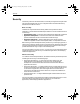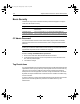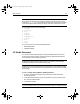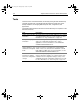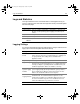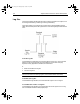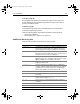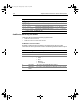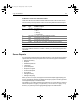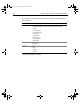User Guide
Table Of Contents
- Installing and Configuring ColdFusion Server
- Contents
- Welcome to ColdFusion Server
- Installing ColdFusion Server in Windows
- Installing ColdFusion Server in Solaris
- Installing ColdFusion Server in Linux
- Installing ColdFusion Server in HP-UX
- Basic ColdFusion Server Administration
- Managing Data Sources
- Preparing Your Server for ClusterCATS
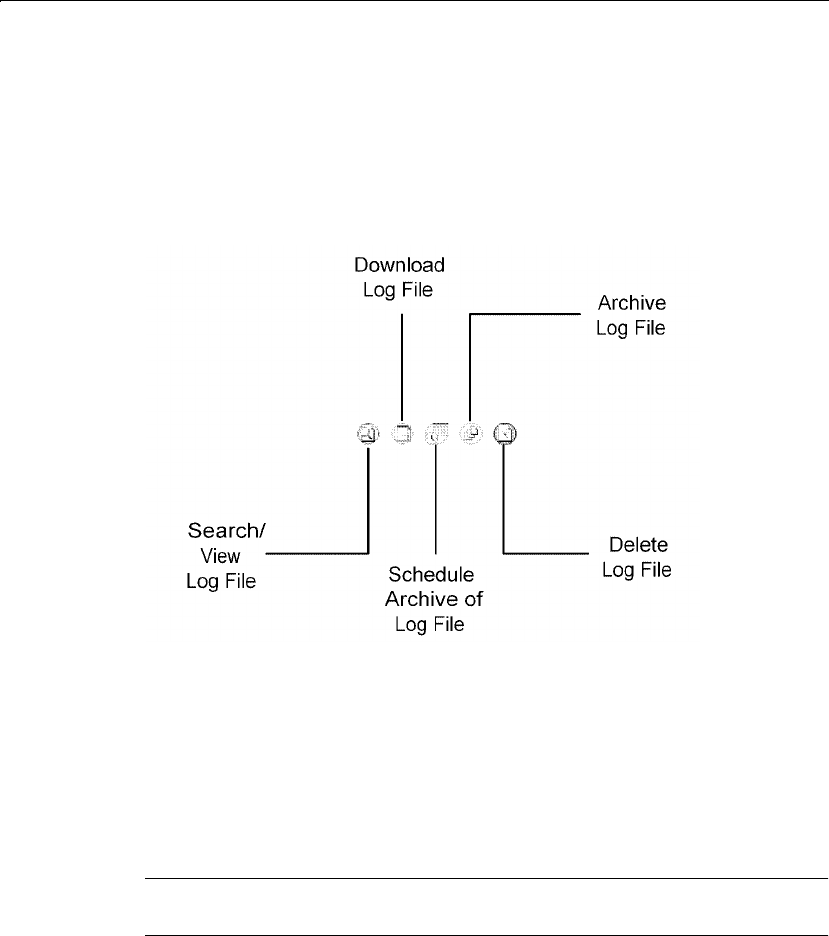
104 Chapter 5 Basic ColdFusion Server Administration
Log files
The Log Files page of the Administrator lets you perform operations on log files, such
as viewing, downloading, scheduling, archiving, and deleting.
The Log File page icons, located in the Controls column of the Available Log Files
table, can be used to perform all log file actions. The following diagram describes the
icons:
To view a log file:
In the Available Log Files table, click the View/Search Log File icon. The Log Viewer
displays. In the Log Viewer page, the log file displays. You can filter the log by
keyword, severity, application, thread ID, and time frame.
or
1 Select the checkbox of a log file.
2 Click View Log Files.
Note
For more information on filtering log files, see the Administrator Online Help.
To download a log file:
In the Available Log Files table, click the Download Log File icon for a log file.
To schedule the archive of a log file:
In the Available Log Files table, click the Schedule Archive of Log File icon for a log
file. The Add/Edit Scheduled Task page displays.
install.book Page 104 Thursday, May 10, 2001 12:59 PM