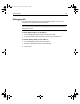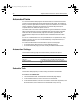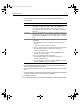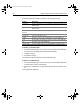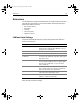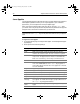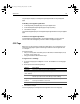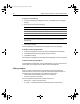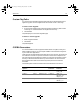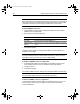User Guide
Table Of Contents
- Installing and Configuring ColdFusion Server
- Contents
- Welcome to ColdFusion Server
- Installing ColdFusion Server in Windows
- Installing ColdFusion Server in Solaris
- Installing ColdFusion Server in Linux
- Installing ColdFusion Server in HP-UX
- Basic ColdFusion Server Administration
- Managing Data Sources
- Preparing Your Server for ClusterCATS
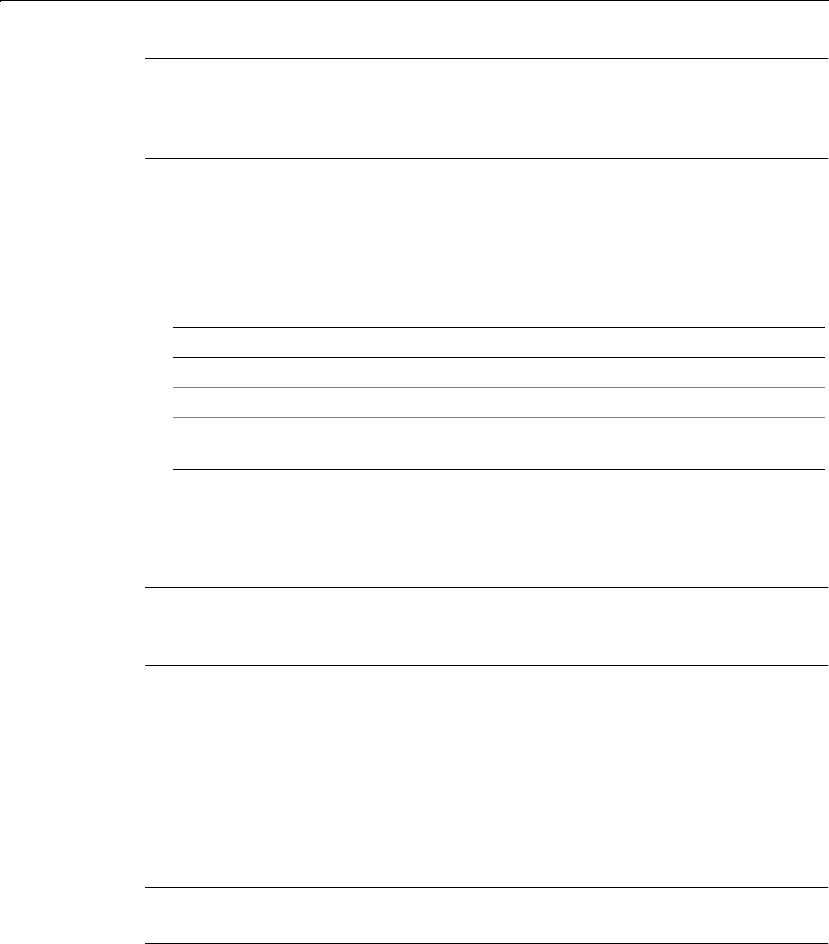
98 Chapter 5 Basic ColdFusion Server Administration
Note
Macromedia will provide implementations of the connectors for some of the popular
Orbs. For those that are not supported, Macromedia will make the source available
under NDA to a select group of third-party candidates and/or Orb vendors.
To add a CORBA connectors:
1 On the CORBA connections page, click Register CORBA Connector. The New
CORBA Connector page displays.
2 Enter options for the following settings:
3Click Submit Changes.
The ORB connector displays in the Registered CORBA Connectors table on the
CORBA Connectors page.
Note
To instruct ColdFusion Server to load the ORB into memory on startup, select the
Load ORB on Startup check box. Click Submit CORBA Settings.
To modify a CORBA connector registration:
1 In the Registered CORBA Connectors table on the CORBA Connections page,
click a CORBA Connector name. The CORBA Connector page displays.
2Change any setting.
3Click Submit Changes.
The modified CORBA connector displays in the Registered CORBA Connector table.
Note
You must restart ColdFusion Server for the changes to take effect.
To delete a CORBA connector registration:
In the Registered CORBA Connectors table, click the Delete Connector icon in the
Controls column of the row for the CORBA connector to delete. The CORBA
connector disappears.
Setting Description
ORB Name Orb name (alphanumeric characters only)
DLL Path File path to the DLL that the ORB uses
ORB Initialization
Options
Options that are necessary to initialize the ORB, separated by
spaces
install.book Page 98 Thursday, May 10, 2001 12:59 PM