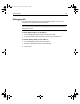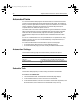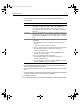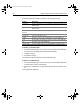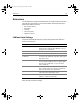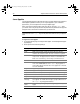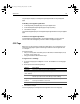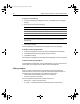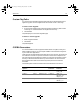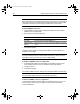User Guide
Table Of Contents
- Installing and Configuring ColdFusion Server
- Contents
- Welcome to ColdFusion Server
- Installing ColdFusion Server in Windows
- Installing ColdFusion Server in Solaris
- Installing ColdFusion Server in Linux
- Installing ColdFusion Server in HP-UX
- Basic ColdFusion Server Administration
- Managing Data Sources
- Preparing Your Server for ClusterCATS
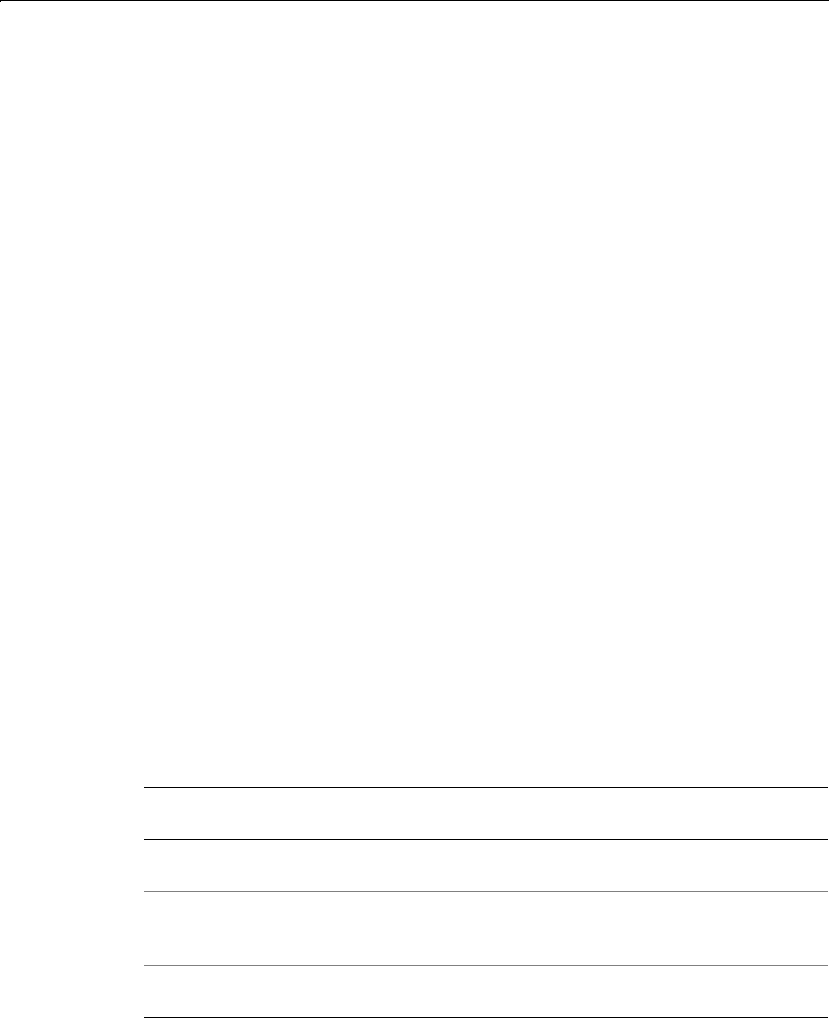
Extensions 97
Custom Tag Paths
You use the Custom Tag Paths page of the Administrator to add and delete custom
tag directory paths. You must register the directories that contain custom tags.
To add a custom tag path:
1 On the Custom Tag Paths page, enter the file path to the directory that contains
custom tags, or click Browse Server to navigate to the directory.
2Click Add Path.
The path displays on the Custom Tag Paths page.
To delete a custom tag path:
1 Select a tag path to delete.
2 Click Delete.
The path disappears.
CORBA Connectors
You use the CORBA Connectors page of the Administrator to register, modify, and
delete CORBA connectors. You must register CORBA connectors before using them
in your ColdFusion applications.
ColdFusion Server loads Orb libraries dynamically using a connector, which does not
tie ColdFusion customers to a specific Orb vendor. The connectors depend on the
Orb runtime libraries provided by the vendor. The connectors are located in the bin
directory in Windows and the lib directory in Solaris and HP-UX. Ensure that the
appropriate libraries reside in the load library search path for the ColdFusion
executable.
The following table contains information about the libraries and connectors:
Operating
System
Vendor Orb ColdFusion
Connector
Orb
Libraries
Windows NT 4.0 Inprise VisiBroker 3.3 cf_vb33.dll orb_r.dll
name_r.dll
Solaris 7 Inprise VisiBroker 4.0 cf_vb40.so liborb_r.so
libcosnm_r.so
libvport_r.so
HP-UX 11.0 Inprise VisiBroker 3.3 cf_vb33.sl liborb_r.so
libname_r.so
install.book Page 97 Thursday, May 10, 2001 12:59 PM